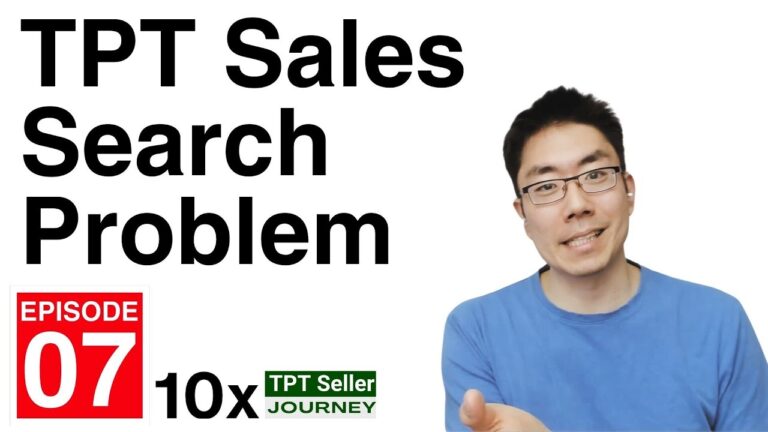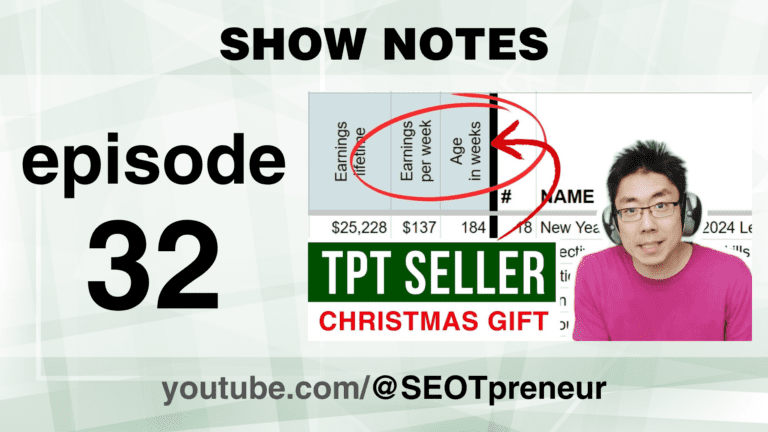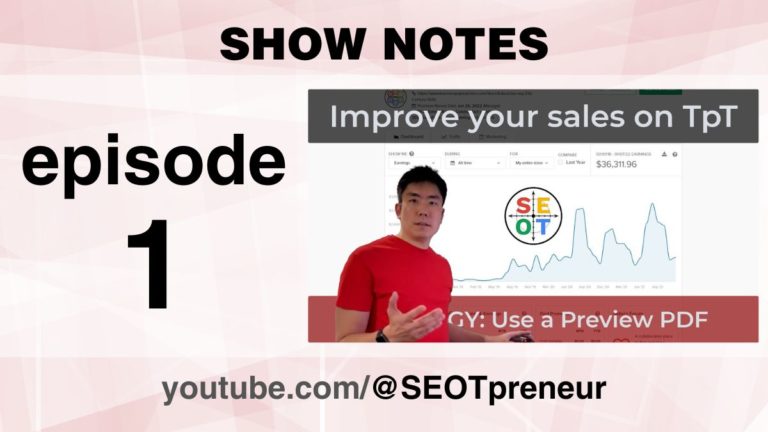UNFAIR KEYWORD STRATEGY FOR TPT SELLERS | SEOTpreneur Episode 43
In this episode of SEOTpreneur, Mike Fuchigami shares an unfair keyword strategy for TPT sellers to gain a competitive edge. He demonstrates how to use a Google Sheet tool to identify high volume, low competition keywords specific to his TPT store and product lines. The strategy involves updating product titles with targeted keywords to improve search rankings.
Mike explains the importance of targeting niche keywords, or “niche unicorns,” which have high demand but low supply on TPT. He walks through the process of keyword research, showing how to select and update product listings with optimal keywords. Mike emphasizes the importance of logging changes and monitoring the impact on product performance.
He highlights the benefits of using the SEOTpreneur Pro membership, which provides access to the keyword research tool and additional resources. Mike also discusses the potential for collaboration with TPT to integrate keyword popularity data directly into the platform. He encourages TPT sellers to experiment with the tool and provides a guarantee for those who join SEOTpreneur Pro.
Throughout the episode, Mike stresses the need for ongoing keyword research and adaptation to stay competitive in the TPT marketplace.
Welcome to the SEOTpreneur community!
1) Are you new here? Welcome!
2) Want an unfair advantage? Check out the TPT Seller SEO Tools
3) Want direct access to Mike for your TPT Questions? Check out: SEOTpreneur PRO
Watch the Video
Click here to watch on YouTube.
Questions? Comments? Need Help?
- Any questions? Do you agree or disagree? Challenge my assumptions!
- Need help? Maybe I can provide suggestions!
Say something in the YouTube video comments
VIDEO TABLE of CONTENTS
- 0:00 Introduction
- 1:14 Unfair Keyword Strategy: TPT Search Popularity Rank vs Competition
- 5:35 How to get the Keyword Research Tool for TPT Sellers
- 10:01 How to use the Keyword Research Tool for TPT Sellers
Transcript
Introduction
Hey, TPT Sellers. It’s Mike Fuchigami. I am the host of the SEOTpreneur YouTube community.
In this episode, I’m going to go over an unfair keyword strategy that you can use to get a competitive advantage on TPT.
I’m going to show you an example of how I use a keyword tool to create a customized list of high volume low competition keywords on TPT that is specific to my TPT store and my product lines.
Purpose of the Episode
I’m going to show you how to get this Google Sheet tool and then I’m going to show you how to use the tool with a couple of examples.
This episode is for everybody. I know some people when they were a TPT egg and just starting, they were very intentional.
They did a lot of research before they even launched their first product, so this unfair keyword strategy will help you to figure out what kind of products to make.
Targeting Niche Unicorns
And then for the rest of us, this is going to dramatically increase our ability to target niche unicorns.
A niche unicorn is that mythical keyword that people are looking for, but no one is creating resources for, it’s an underserved area of TPT.
If we can fill those areas out, we help make the platform better and we can increase our TPT earnings.
Example of Keyword Research
Let’s look at this unfair keyword strategy. I spent about 30 minutes coming up with a list of keywords and narrowing it down to my product lines and then I thought I should make a video about this.
So here we are for my lead magnet. I have a get to know you worksheet.
I discovered it has a popularity rank of 321 and the bottom resource on page one only has four reviews.
Here’s a resource that I need to update. I haven’t touched it since 2023.
Updating the Product
If I match that title to get to know you worksheet with 43 ratings, I bet you I can do better. In fact, let’s do that right now.
Edit listing. The keyword is get to know You worksheet.
Oh, in fact, I bet you I can take get to know your activities. Let’s put get to know you worksheet back to school activity.
So I just updated my product. It now says Get to know You worksheet, which is the very first keyword that I’m targeting right here.
Checking Keyword Synonyms
Get to know you worksheet. I also want to rank for Get to Know You activities. Let’s just very quickly check out activity to see if activities are highlighted as well.
I search for activity, but it’s highlighting activities plural, so the search algorithm sees these as synonyms.
So because I have the word activity here, I’ll also show up for activities.
It won’t be an exact match, but I’ll show up for Get to know You activities.
Logging Changes
Whenever I make a change, I like to save a copy of my HTML in case I need to go back and fix something and I like to make a little log entry about the changes I make because later on I’ll be able to use the A BC tool to compare my products stat’s two weeks before today and two weeks after today to see if this made a difference.
I also have a new grammar product line that I’m trying. Popularity rank is literally what it sounds like. It’s the ranking of how much traffic that keyword gets on TPT.
The highest popularity rank I’ve seen is 16,000, but it could be around 8,000, 2000, a couple hundred.
Combining Popularity Ranks
So here I found some keywords and by themselves a popularity rank of 16 or 22 or 24.
Those aren’t big numbers, but when I add them all up it becomes a popularity rank of seven 60.
So if I can rank for those little ones, eventually I’ll get more traffic in sales and then the snowball grows and then I get a store halo effect and hopefully I can get this boost before back to school season begins.
Researching Keywords
Here are my keywords for six Cs. I haven’t done a lot. I’ve only started a little bit, but that’s what my research shows me so far.
I have my reading keywords and then I have my text puzzle keywords.
Basically what I do is I go into trending keywords and I’ll type something like back to school to get a sense of the keywords that’ll show up for that back to school activities I might do back to school ELA to see if I get something more specific.
Exploring New Keywords
Same answers. Okay, let’s try back to school, middle school, anything exciting, first day activities.
Middle school, yeah, maybe so now I’m going to go into this high volume low competition binder and I’m going to type back to school, middle school.
Let’s see what these keywords are. Now it’s loading up some data. All I do is I just select these rows, I copy them and I have this new tab called research where you can see some of my research notes.
I just scroll down to the bottom and then in the first open yellow cell, I just click in there and go control shift V and I get some new numbers in here.
Selecting Keywords
If I decide do you know what 17 is pretty good, I can go after that that I might put here a check mark to say this is a keyword that I’m going to try to go after first day activities.
Middle school right now, the popularity rank is 44, but we all know that’s going to go up the closer we get to the start of school.
I might try first week. Let’s see what shows up here.
Keyword Analysis
So some of these are good first week of school activities, first week of school, I just go to high volume here. I click on first week of school.
Oh, first week. Because these tools access the internet, the more we use them, the more Google sheets will slow us down to prevent us from overloading server.
Let’s copy this first week. Keywords control C. Let’s go to my research page and then in the first yellow cell control shift V and first week of kindergarten does not apply to me at all, so let’s delete this research.
Filtering Relevant Keywords
First grade doesn’t apply to me at all either, so I can delete that.
First week here has at the middle school level only 34 reviews. That’s doable, so I might try to go for that.
I have a lead magnet that would work well for this back to school, middle school activity, same thing with the first week keyword.
Strategy Page
Now if I go to my strategy page, I can see that they automatically show up in here. Cool.
Once I have my keyword strategy, I can then update my bestselling products and then the rest of my products using these keywords in the title.
So how can you get this TPT keyword tool right now?
Availability of the Tool
This product line keyword research tool is only available on SEOTPreneur Pro. That’s because it’s currently under development.
The pro membership only costs $10 a month.
If you’re thinking about joining now is the time because if you use this keyword research tool, I guarantee that you’ll make $10 in your first 10 days of using the keyword tool, and if you don’t, I’ll give you a full refund.
Specialized Niches
Now, some people are in specialized niches. For example, if I go to TPT search and if I type six Cs, nothing shows up.
Likewise, if I try to get the keyword volume for six Cs, I’ll just get an error message and that’s because the six Cs are too niche of a term.
Do they get searched on Google? A hundred percent. Is it a big enough keyword on TPT search? No, but I bet you there are other keywords about your product that might be relevant.
Using AI Suggest Tool
Here’s my six Cs bundle. If I take the product link and I go to something called the AI suggest tool, I can paste in my product link, ask chat GPT to come up with some keywords.
Even though I think of this as my sixties bundle chat, GPT came up with some other keywords that might be relevant.
Now I’m going to send growth mindset, mega bundle, social emotional learning, end of years life skills.
I’m not going to send 90 lessons because that’s not relevant to this product. Fun, high interest, important life lessons. Sure. Let’s see what happens.
Loading Keywords
It’s loading up keywords along with their popularity rank.
Then the number of competitors, the average number of reviews on the first page, the number of reviews on the first resource, and the number of reviews for the last resource on the first page.
So I’m just going to select all this Control C, the copy. I’m going to go to my research tab.
Finding a Good Keyword
I’m going to scroll down to the first empty yellow cell, and then I’m going to control shift V to paste in my stuff.
Now I can see here, oh, I might’ve found a good one. I see here fun end of year activities.
Middle school has a popularity rank of 2 79 and the number of reviews is quite low, so there’s not a lot of content with that keyword.
If I put that exact keyword at the front of my resource, I will probably do well.
Using the Tool
The only way that you’re going to know if this keyword research tool helps you is by using it. That’s why I have this full refund guarantee.
You’ll make back the price of the membership in 10 days or you’ll get a refund. What have you got to lose? Get this tool before it’s gone.
Here’s why it might disappear. I think this is a little bit of an unfair advantage.
Episode 39 Recap
Now remember I worry about things in episode 39. I explain how we can see the exact search volume on TPT.
If you know where to look in the code, we can see the popularity rank for any keyword and we can see the number of exact hits that keyword has gotten.
The popularity rank is already loaded in our browser. Every time we do a search in episode 39, I ask the SEOTpreneur YouTube community to email TPT to implement this as a feature request.
Collaboration with TPT
I emailed TPT myself. It would be cool if you weren’t logged in, you just saw the regular search.
But if you had a seller account or even a premium data add-on made by TPT that showed us the popularity rank and the number of searches, that would be a game changer.
And then we wouldn’t need third party tools.
Third-Party Tools
So there are third party tools out there that have figured out how to do this, but in order for an extension on a browser to be able to insert this kind of information onto the search page, you need to give that extension access to your data.
And that’s a lot of information that TPT sellers aren’t comfortable giving a third party company, but if TPT can implement this, then all TPT sellers can benefit.
So I emailed TPT and I asked them about collaboration possibilities and I wanted to make sure that I’m following their terms of service.
TPT’s Response
The support team sent my email to different departments, but that Google sheet tool that you saw at the beginning of the video can end at any time.
Maybe TPT would want to collaborate and that would be awesome. Or they might send me a cease and desist and say, Mike, you know what? Shut down this tool. It’s too much of an unfair advantage.
But remember, I view things through the lens of anxiety. Unfair advantages are really just competitive advantages and competition drives innovation.
Demand for the Tool
So I’m hoping that by tinkering and building this tool in public, TPT will see, yeah, there’s demand for this kind of resource and maybe the data tools that TPT provides us will change anytime there’s change or a new player in town. It’s an opportunity for us to pivot and grow.
Bottom line, get this keyword tool before it’s gone.
Using the Tool
So I’m going to give you a few more detailed instructions on how to use the tool.
I know after publishing this video, people will join the SEOTpreneur membership because they want to use this tool and I don’t have any documentation.
I don’t have any training material, I don’t have any courses. I only have my YouTube videos because I’m a fan of launching at 80%. Perfect, and this resource isn’t even at 80% perfect. It’s like at 25% perfect. It’s really early in the game.
Joining SEOTPreneur Pro
So for those of you who just joined SEO TPR Pro, welcome aboard. Here’s how to use this keyword research tool.
So I go to S epr.com, I click on the login button once I’m logged in.
There’s a menu that says data tools and the tool we are talking about today has two robot icons. It says pro AI tool alpha with the two robot icons.
So I’m going to click on it. It’s going to ask you to make a copy of a Google sheet, so I’m going to make a copy.
Using the AI Tool
Now when you join SEOTpreneur Pro right now, you get a free 30 minute onboarding welcome call and we can talk a little bit about your store and I’m excited to hear where you’re going in your TPT journey and how we can help.
And at that time, I will give you an API key paste, the API key in the yellow cell.
Now in the bottom left hand corner, there are three lines and that’s the easiest way to move to the different tools. My strategy will be empty because I don’t have any notes yet.
Research Tab
If I click on this red research tab, you can see it’s empty right now because I haven’t copied over any data yet.
If I click on the three lines and I go to the AI suggest tool, I’m not going to use this right now because this uses a lot of search power.
Google Sheet only allows us to have a certain number of times that it can crawl the internet before it starts slowing down your spreadsheet.
Make sure there are no other Google sheets open. In fact, I’m going to right click and close all the other tabs. I’m going to go F 11 to make it full screen.
Optimizing the Tool
There are a couple of switches here. I’m going to leave the chat GPT switch off because I’m not going to use it.
You have to have the import switch on and then I’m going to click on the three lines at the bottom and I’m going to go to trending keywords.
I figured out how to optimize the tool to make it a little faster. I also figured out the most efficient way to do this keyword research.
Pre-Research
So the very first thing I need to do is go to this tab trending keywords.
This is where I’m going to do a little bit of pre-research. You know what classroom community? Let’s see what shows up here.
Oh, there we go. Classroom community does show up. It’s a single term. I want to find some stats about it.
High Volume Low Competition Finder
So then I’m going to click on number two, high volume, low competition finder, and here I’m going to type classroom community and they’ll say, Hey, you got to give access, so I’m going to click allow access.
Okay, so I got one result. Sometimes you get up to five results auto suggested by TPT search. In this case, there’s only one result, so I’m going to click on the row.
I’m going to right click and I’m going to copy the entire row, and then at the bottom there’s a tab that says research. I’m going to click on the research tab and I always have to click in this yellow column.
Copying Values
I’m going to click the first empty cell and then I’m going to go control shift v.
Ctrl V is what we normally do to paste control. Shift V in Google allows us to pace just the values so that way we don’t get any formulas or formatting or anything special.
This has possibility because I see the number of reviews here as 41.
Changing Grade Levels
Now if I go to this high volume low competition finder, I can see that I’ve been using it for middle school. You’re probably in a different grade level, so you can click on this down arrow and change.
I can turn it off and I can change it to all, and although I could put it on all, I think I want to know who my competition is, so I’m going to put it in middle school, which is grade 6, 7, 8. So let’s switch this back to middle school.
Every time it was loading there, Google sheet was counting that towards their rate limit, so that’s why we want to be strategic in how we use Google sheets.
Keyword Searches
Okay, I’m going to go back to trending keywords. I might try back to school, classroom community. Does anything show up there and it’s probably going to pull up terms for back to school.
So some of these are relevant to me. I’m going to click on high volume low competition and I’m going to type here back to school.
Why am I doing it first in that trending keyword tab? That’s because sometimes if I type in a word and it shows up a bunch of things here that aren’t relevant, that’s not what I was looking for.
Managing Internet Calls
Then if it shows up here, Google is loading up the information from the internet, which means it’s counting towards your limit before Google starts to slow you down.
I’m trying to avoid how many times the Google sheet goes to the internet. I have a bunch of things here.
I’m going to click on row three. After selecting row three, I hold the shift key and I click the down arrow on my keyboard.
Copying Multiple Rows
I can also click the up arrow to change this. So there I selected all five. I’m going to go control C to copy like normal.
I’m going to go into my research tab and then underneath classroom community, the first blank yellow cell, I’m going to go control shift V and it’s going to paste in the text, and if I do it correctly, these gray lines, these alternating gray lines will be there and the colors will show up and it’ll automatically show me the best numbers for this based on the data here so far now I’m keeping an eye out for high popularity rank, high search volume, low competition, and I noticed here classroom, it’s a popularity rank of 35, but that’ll go up because we’re at the end of the year and I see that it has only 41 reviews.
Evaluating Keywords
That’s pretty good. So I’m going to put a check mark in this box under keyword strategy and that’s going to highlight this.
I’m thinking about how to do these learning skills. We call them learning skills, but maybe there’s another word.
I’ll type learning skills here and let’s see what comes up. I think you get Ontario, see, and then I’m in Ontario and we get learning skills, comments, learning skills, learning skills, Ontario next steps, learning skills, comments.
That doesn’t really apply to me because I know that those are people who are looking for what the say in the learning skills, and by doing a little pre-research in this yellow trending keyword section, I just save 1, 2, 3, 4, 5 calls to the internet because I know that these aren’t relevant for me.
Keyword Exploration
What if I put back to school life skills? It’ll probably pull up back to school stuff.
Okay, so let me just search for life skills. Life skills curriculum maybe.
Okay, I’m going to go to high volume, low competition, going to type life skills. I’m going to select all these Control C, I’m going to go to the research tab.
Click on the first yellow cell that’s empty control shift V. There are some more numbers and you can see the highlights change, and that’s because it’s looking at all of the data. So basically color is good.
Identifying Highlights
The largest popularity rank is highlighted in green, and then it goes down in the terms of the number of resources here in column G. The less competition there is better.
So the smallest number will show up in dark yellow. Likewise, the fewer number of reviews there are the better it is because it means that there have been less sales of that product.
Life skills, task boxes shows up here with zero reviews in the bottom spot, but this isn’t relevant to me, so I’m just going to right click and I’m going to delete that row entirely.
Researching Specific Activities
So I have this activity that I want to do, get to know you stuff. It’s first week, so first week of school, let’s try that first week school. Let’s see what shows up.
See. So first week of school science activities, first week of school. There’s no way for me to search this without getting the fifth grade and the science activities, so I will still search this because I’m curious to see the data for the first week of school here.
Copying and Pasting Keywords
Let’s go into the high volume, low competition. Let’s type first week of school. I’m going to select them all.
Another way to select it is I click on row three. I hold the shift key down and then I click on row seven and that’ll select all of them. The shift key selects multiple things, right? Click copy, and then if I go into the research section, I click on the next available yellow cell.
I could do this right? Click paste, special values only. That’s another way to do it right away. I can see fifth grade and science activities. Those are not relevant to me.
Filtering Data
They might be relevant for you and that’s why the only way you can tell if this is going to work for you is by actually using the tool. But I’m going to get rid of fifth grade and the science here, first week of school spelt with the number has 75 reviews.
It’s pulling up the same sort of stuff. These are exactly the same numbers. I bet you TPT search is smart enough to know that first FIRS is the same as first number one.
ST classroom routines. I dunno, maybe that’ll be a word. Classroom routines. Let’s see what shows up. That shows up by itself.
Managing Search Power
Yeah, let’s high volume, low competition. So classroom routines.
Let’s pull up the data for it. There we go. It’s starting to get a little slower. I’m going to copy this. Row control C, I’m going to go into the research tab. The first yellow cell control shift v.
I’m going to go to the trending keyword and I’m going to type classroom. Let’s just see what shows up for classroom.
Classroom decor. That’s not me. Classroom jobs. Yeah, that’s really not middle school. What if I type middle school? Let’s see what shows up for middle school.
Exploring Transition Keywords
Middle school that could be transitioned to high school. It could be transitioned into middle school that’s got potential middle school. See some of these middle school end of year activities, they’re not relevant.
What if I type just middle school transition? Let’s see if I can save some search power here. Will it pull up transition to middle? Ooh, this is interesting.
It pulled up more than I thought it would. So now I’m going to type, I bet you I can go control C. And then in my high volume section here, if I go control V, what happens?
Observing Results
Well, that worked. Interesting. Okay, so I’m going to copy the first four and in that case I just clicked and dragged down to select them. Control C to copy, going to go to my research tab and then control shift V.
Alright, transitioning to middle school social stories. No, that’s not me. I’m going to delete that row. Middle school to high school, transition to middle school. Maybe I might check mark that middle school transition again.
So this is an example, transition to middle school. If I had that exact phrase, I will do well for that, but if I have middle school transition in that exact order, then I will do better for that.
Choosing Better Keywords
Which one is a better keyword? Well, middle school transition has a popularity rank of 112 with around the same competition, right? Sure, there are more reviews on that first page, but the bottom reviews only three, so I probably want to try to go for middle school transition.
What about expectations? Expectation rules and procedures. There’s a novel study that doesn’t apply to me, but interesting. What if I type expect anything happen there and then I just get back to it’s looking up the word learning and it’s looking up the word expectations.
Copying Rows
Alright, so let’s go with expectation. I’m going to click on that cell control C to copy it. I’m going to go to the high volume low competition finder. I’m going to click on the yellow cell Ctrl V to paste it in.
There we go. Rules and laws. That’s not quite it, but I’m going to select the first two rules and procedures.
I’d have to go open that search page and in fact I can, there’s a link here on the right hand side. If I click on it and then click on the pop-up, it’ll take me to see the kind of resources that are ranking for this.
Classroom Procedures
So classroom procedures and expectations, right? That’s not bad. First day of school slides. The first day of school, okay, that’s not bad. I’m going to select the five.
Control C, I’m going to go to my research tab first. Yellow cell control shift V, and then I’m going to get rid of this novel study. Ooh, I can right click the sell and delete row rules and laws. Yeah, that’s not it. I’m going to right click the sell and delete that.
Reviewing Research Data
Row rules and procedures. Oh, okay, so now that we’ve done a little bit of research here, we have a couple of options.
Let’s say I only want to go after keywords that are under 50 reviews. On the first page, I can filter the data. So I go up here to the menu and click on data and then it says create a filter.
So I’m going to click on that and all that’s happened is there’s a bunch of little triangles beside each of these top headers. The reviews last, I’m going to click on the triangle and I’m going to click on filter by condition where it says none.
Filtering by Reviews
If I click on that, I can change it. If I scroll up and down, less than and I’m going to type 50, scroll down, there’s an okay button.
So now what I can see is from my research, it’s only showing me keywords that have under 50 reviews at the bottom back to school craft.
I’m going to delete that because that’s not relevant to me. Right Click the lead row, life skills, special education activities, maybe life skills curriculum. This is an interesting one.
I’m going to say yes to that. The way to turn off the filter is I just go to the top data remove filter and it’s gone.
Exploring More Keywords
So this life skills curriculum is making me think about other skills, curriculum, social skills, curriculum.
So I’m going to go to trending keywords. I’m going to type social curriculum. Let’s see what happens.
Social studies. Yeah, that’s not really what I’m looking for. What if I put skills curriculum? What shows up here?
Life skills curriculum, social skills curriculum. That’s not bad. Let’s copy this. Skills curriculum control C in the high volume, low competition. I could paste it, but I can also go control shift V because it’s just pacing in the values.
Observing Loading Times
You see how it’s starting to get slower. It said loading, but now it loaded. I’m going to select these control C to copy it, going to go to my research and then scrolling down, here’s the first blank.
Yellow cell control shift V. Now my stuff has to do a lot with growth mindset and SEL, so I’m going to type here. SEL, middle school, does anything exciting? Show up for that? Middle school transition survival.
So it’s just pulling up middle school. What if I type social emotional learning? Middle school, it’s getting social emotional learning stuff.
Loading Keywords
Alright, let’s control C to copy that. Go into the high volume, low competition control V to pasting the keyword. Okay, I’m going to select all these control, see to copy it, go to my research control shift V to paste it in, and I’m looking for things that have low reviews.
See, this is interesting. Social emotional learning worksheets. I’m going to click on yes because it has eight reviews.
It’s highlighted in blue and it’s kind of got this slight yellow tinge social emotional learning curriculum. I don’t have any coloring. I mean if I was an artist, maybe I could create stuff, but that’s a distraction.
Deleting Irrelevant Rows
So I’m going to delete this, right click delete and the math curriculum, I’m going to right click libro.
If I click on the three lines at the bottom and I click on my strategy, I can see here the keywords are showing up for me. And this is great.
If you don’t have any product lines or you’re only researching one thing, that’s perfect. If on the other hand, I want to sort of put all my keywords in one place so that I can get a sense of which product line I should go after. So in my research tab for these product lines, I’m going to call them six Cs.
Using Filters
One of the things I can do, I’m going to go up here to data. I’m going to click on create a filter, and I’m going to, under the keyword strategy, I’m going to click on this down triangle and I can unselect false, so it only shows me the true answers.
And then I hit, okay, this makes it easier for me to type six Cs. These are all six Cs. Now I could turn back the false button like that, but I worry that I mess things up.
And so all I do is I just go data, remove filter, and it got rid of the filter completely. Then if I want to add a new filter, I click on create a filter and it’s a brand new filter, completely fresh.
Exploring Reading Keywords
I want to look up reading skills. I’m at the end of the yellow cells. All I have to do is I just have to select all these yellow cells and just hit the delete key and I have a blank fresh page.
Reading comprehension strategy. Let’s see what shows up here. Oh, one term shows up. I’m going to control. See high volume, paste it in.
It’s taking longer and longer to load. We’ll see that row. Go back to my research tab, control shift V. Alright, so this is reading, but I’m not going to put a product line in here yet because otherwise that’s just a lot of work.
Evaluating Relevance
It’s not relevant to most of the terms. I only want to put the product line if I think it’s doable. And at 133 reviews at the end, I’m not sure this will work for me.
Let’s try to go a little bit, a longer tailed keyword. What if I put reading strategy, middle school test, taking strategies, reading intervention.
Yeah. Okay, so there’s some potential there. Control C, that cell high volume, low competition finder control V to paste it in, it’s loading.
Testing Keywords
If it says 0, 0, 0, that’s control C. Copy that go into my research tab, control shift v and I will do that afterwards.
Okay, so trending keywords, middle school nonfiction. Now I don’t actually know if middle school, oh, it didn’t put up any nonfiction.
I’m glad I didn’t type that into the high volume low competition finder because that would count towards my Google sheet accessing the internet count, and that wasn’t worthwhile.
Evaluating Grade Level Keywords
I’m going to find middle school reading what shows up here? Middle school reading comprehension.
See, this is interesting. Middle school reading comprehension is 40 reading comprehension, middle school is 14. You see how the word order can change?
I’m going to put this into my high volume, low competition finder. Middle school reading.
There we go. If I put reading middle school, do I get different suggestions? Reading interventions? Middle school is up there, reading comprehension.
Middle school is up here, and then end of year stuff. Middle school reading comprehension is 40. Okay, you know what I’m going to put reading eighth grade.
Evaluating Keyword Options
Ooh, fluency passages and reading comprehension passages. That’s interesting. Control C, I’m going to put that into the high volume, low competition.
It says loading. Okay, so let’s select copy go into my research tab, control shift fee.
And so then I can put, I’m just going to check eighth grade reading. I just want to make sure it’s not auto suggesting anything different.
Nope, same thing. So I don’t have to do that. I’m going to go reading seventh grade. What do you get? Interesting.
Continuing Keyword Analysis
Control C, just to sell high volume control V. And I’m going to copy that.
Alright, go back to my research control shift V, and I’m going to go reading. You know what? I want to see if reading.
SEL is a word. Reading, social emotional learning. Does anything show up for that? No, I just get the social emotional learning terms.
What if I just put reading? I dunno if I’ve done that. Read reading comprehension, reading log. Ooh, that’s interesting. Okay, let’s copy reading. Let’s put it in here.
Managing Resource Load
Wow, 880,000 resources, right? Let’s do reading. Sixth grade. Reading comprehension, not. I put grammar. Eighth grade.
Eighth grade grammar. I read seventh grade. Grammar. Grammar, fun, grammar, grammar.
Oh, I don’t want to search in there. I want to search in the trending keyword so I don’t slow down my computer. Grammar.
What do I get? Grammar games, grammar review games. Oh, that’s got potential. All grammar games. Let’s select this. Control C.
Loading Grammar Keywords
Okay, so this is an example of, oh, this is perfect. Okay, I can show this to you. If there’s two different searches here.
The number of resources is one search and then the reviews is a second search. So you could have an example where you have the number of resources and it says a certain number and you think it’s all loaded, but if you see 0, 0, 0, that means it hasn’t finished loading the review section.
It doesn’t say loading, it just says 0, 0, 0. I’m going to go back and get the proper control. C, go back research here, control ship.
Alright, let’s filter for things below 50 reviews on the last comment. So remove filter, and I’m going to create a fresh filter. Did that work?
Creating a New Filter
Remove filter, create a filter. What am I missing here? Oh, if that happens and you don’t see the filter, it’s not selecting the entire table. So I’m going to go data, remove filter.
I’m going to click on the top header keyword strategy. And now if I go data, create a filter, it’ll select the table.
Good to know. So I want to now filter it on the right hand side reviews. I’m going to filter it by condition. I want it less than or equal to 50. And then I hit, okay, so now I get a bunch of keywords that I can rank for what I want to see in terms of popularity.
Sorting Keywords
So I’m going to click on this triangle and I want to sort said to a, so now I have a list here of keywords that all have less than 50 reviews.
You might choose less than 25 reviews. You can choose that magic number and I can see which ones have the best ranking here. So first week of school activities.
I haven’t selected it, but I should, and I’m going to put that for six Cs. Life skills, special education activities, I’m still not sure about that. I’m going to leave it blank.
Organizing Keywords
Life skills, worksheets. Yeah, I have a lot of stuff that’s relevant to that. So I might put here, I might put SEOT. That’s my product line here.
You can shrink the columns. If you hover between the letters and that line, your mouse will turn from an arrow to this two lines with two arrows so I can shrink, things like that. What else is interesting?
Rules and procedures. Reading comprehension for the eighth grade. Now you know what, I’m going to put these under reading. Do I have a reading product line?
Identifying Product Lines
So I’m going to select it and then reading. Select the seventh grade, reading a reading strategy. Middle school, I’m going to select it. Middle school reading grammar.
Eighth grade, I’m going to put grammar. I’m going to select that grammar. Seventh grade if I ever mess up and I get rid of a check mark or something like that, I’m just going to click this undo button at the top.
There we go. Okay, control C, control V grammar. Okay, so what, these are all good. I’m going to see yes to everything, and then it’s just a matter of selecting the product line.
Reading, reading, reading, reading. I’m going to say reading for that. I’m going to say middle school transition. I don’t have fluency passengers, so I’m going to actually unclick that and delete this reading.
Managing Keywords
Likewise for, so there’s two words here. This yellow column is the seed word we call it, and the actual keyword is column D, eighth grade reading comprehension passages.
Yeah, those are, okay. Social skills curriculum. I’m going to play here. Six Cs. Classroom routines. I have some six Cs resources that fit reading.
Seventh grade, those are fluency passages. I don’t want that. Life skills curriculum. Yeah, sixes, rules and procedures. I have a six resource that can fit that. Okay, so I have a bunch of possibilities here.
Reviewing Keyword Strategy
I’m just going to go data, remove filter. So here are all of my keywords, and if I click on my strategy, it’s giving me some ideas here. Oh, why does that say reading total? Oh, that’s odd.
I wasn’t expecting it to show up like that. If I click on edit, oh, I shouldn’t have to do that. My product line, why is it totaling it? I’m not sure why I’m seeing totals here.
Oh, it’s not filtering out. If I click on edit, I don’t have a filter here. That’s why. So you can see how the tool is still under development, and if a question comes up like this, it’s super easy in the pro forum, you get direct access to me.
Getting Support
You can just ask a question. It literally says questions up here, and it explains how you can add a new post and you can describe your question here and publish this, and then I’ll see it because I’m in the pro network every day.
And then I can just give you a direct response. The way that I’m going to do this is if I click on this pencil, I can edit the pivot table.
So I’ll hover over my table to get the pencil icon. I’ll hover over the pencil to get edit. The problem is keyword strategy disappeared as my filter, so I’ll just click and drag it down here.
Filtering Keywords
I don’t want to show all items, I just want to show the true items. So if I close everything, oh, it’s interesting that it says total. Okay, I can click on these plus signs to open them up.
So here are my first week of school activities. So I might start thinking about how I’m going to put that into my title or my product covers under reading. Here are my reading activities, here are my SEOT activities, and then here are my grammar activities.
If I right click, I can collapse all in product line at once. And based on the research right now, I can see that I have more search terms potentially to rank for in six Cs.
Final Strategy
At this point, it might mean that, hey, I should focus on my six Cs resource because all of these keywords add up, and if I can rank on the first page or the very first item for all of these keywords, then eventually you’ll see me.
You won’t see me on most keywords, but these keywords that matter, I’ll show up number one. So that’s my strategy right now.
Alright, I have three questions for you. Question number one, do you think this is an unfair advantage or is it just a competitive advantage that anyone can get?
Question number two, do you think TPT will ever share the popularity rank numbers beside the search terms on TPT?
Reflecting on TPT Collaboration
We know it’s in the code, but not everyone knows where to look. Finally, do you think TPT will ever collaborate with me? Or do you think they’ll send a cease and desist for sharing the popularity rank?
Now it’s easy to think, oh, well, if they wanted to share the popularity rank, they would’ve, but I know from launching at 80% perfect, we are all constantly just trying to get things done and we just launch and then figure things out and fix things along the way.
And large companies and small companies are no different. So as things pop up, there are opportunities for us to fix and improve different parts of the game.
If you have any questions, let me know. And for those of you who are hopping into the pro side, I’ll see you soon. Bye-Bye now.