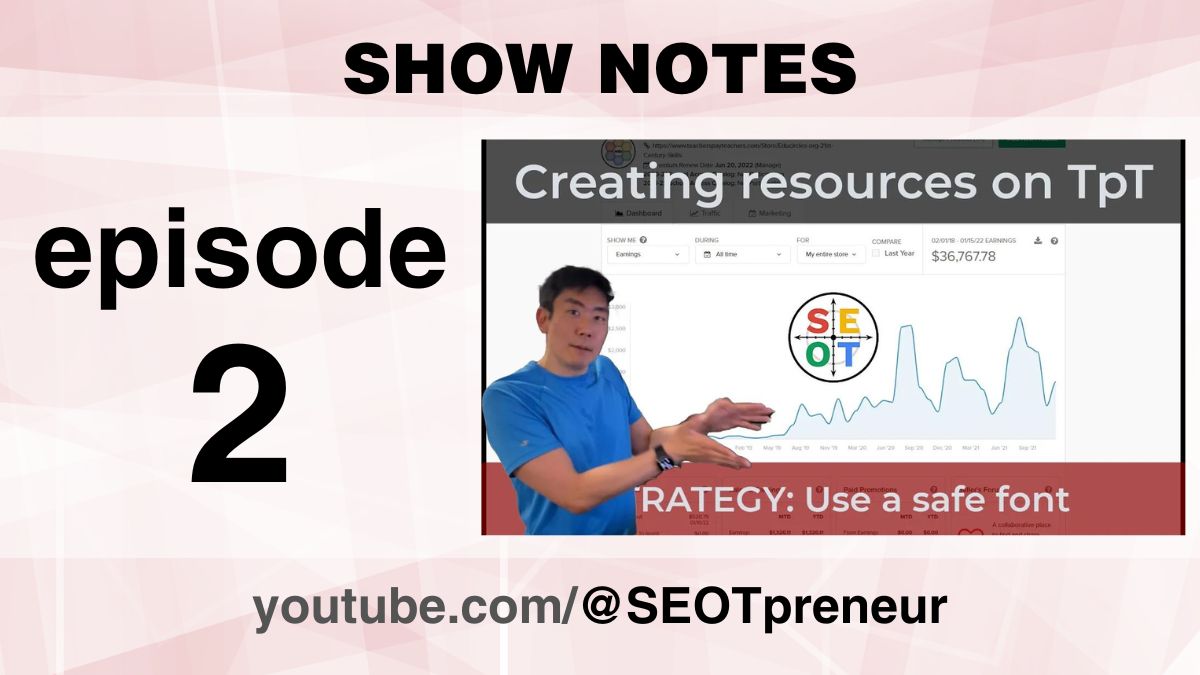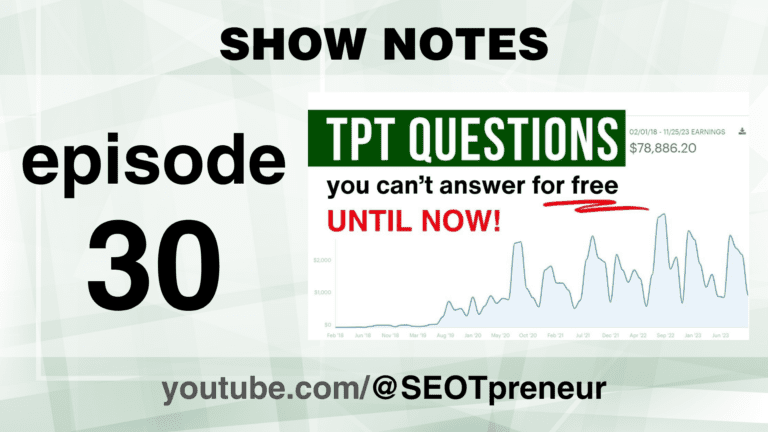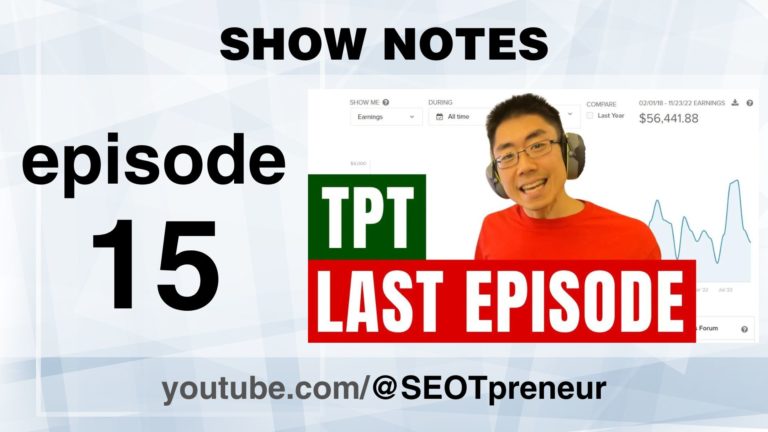What font should I use when I sell resources on TpT | Episode 2
The font you use to create resources to sell on Teachers Pay Teachers (TpT) matters. If you choose the wrong font, you’re in for a world of hurt!
(Scroll down for the QUICK LINKS to different parts of this video)
THE PROBLEM:
I love choosing fun fonts when I make lessons and handouts for students.
But, when I try to sell that resource on Teachers Pay Teachers, I might hit this unexpected problem.
The issue is that the fun font you choose may not be installed on everyone’s computer.
If the font isn’t available, the computer will automatically substitute a different font… which can mess up the layout and page count. (For example, it can push a line of text onto a blank page.)
This font issue only applies to teachers who sell TpT resources that
- Use Microsoft Word or Powerpoint formats
- Want teachers to be able to edit their products.
This missing font issue does not affect:
- Easel by TpT products (because you can only use their font selection.)
- Google Docs / Google Slides resources (because Google loads the fonts from the internet. You don’t need the font installed on your computer.)
- PDFs or images (because you can’t edit these files.)
SOLUTION #1: USE A SAFE FONT
The easiest solution is to use one of the following fonts. They are fonts that are already installed on Windows and Mac computers.
- Arial
- Arial Black
- Comic Sans MS
- Courier New
- Georgia
- Impact
- Lucida Console
- Lucida Sans Unicode
- Palatino Linotype
- Tahoma
- Times New Roman
- Trebuchet MS
- Verdana
- Symbol
- Webdings
- Wingdings
- MS Sans Serif
- MS Serif
Source – this list comes from a third-party source. I have not yet verified it: https://www.it-authority.com/common-fonts/
SOLUTION #2: EMBED THE FONT INTO THE DOCUMENT
If you really want to use that fun font and have teachers edit a Microsoft Word or PowerPoint document, then you’ll have to get the font to them somehow.
It’s possible to embed some free fonts into your document.
This is what I’ve tried to do, but it doesn’t seem to be fool-proof.
SOLUTION #3: ASK THE TEACHER TO INSTALL THE FONT THEMSELVES.
You could provide a link to the font and ask the teacher to install the font themselves. I’ve done this before, but I’m really hoping to find a simpler solution. Not everyone is comfortable installing fonts.
SOLUTION #4: STICK TO GOOGLE DOCS and GOOGLE SLIDES.
Although I love Google Docs and Slides, there are a good number of teachers out there who are in school boards that use Microsoft Teams.
So then when they download your Google Docs or Google Slides TpT Resource, they’ll still have to face this issue of missing fonts.
- Here’s the Teachers Pay Teachers resource I was talking about in the video:
SEOT Goal Setting slideshow for students
ASK QUESTIONS IN THE COMMENTS
- Maybe I can provide suggestions!
CHALLENGE MY ASSUMPTIONS and CLICKBAIT SENSATIONALISM!
- Let’s avoid an echo chamber.
- Why might this strategy work or not work for you?
- Why do you think I got these results after using this strategy?
- How long do you think it will last?
Watch the Video
Click here to watch on YouTube.
Questions? Comments? Need Help?
- Any questions? Do you agree or disagree? Challenge my assumptions!
- Need help? Maybe I can provide suggestions!
Say something in the YouTube video comments
VIDEO TABLE of CONTENTS –
- 00:00 START
- 0:30 Question: Do you use Google Docs or Microsoft Word?
- 0:56 The problem: Beware of the fonts you use in creating TpT resources
- 1:41 Title Credit with sales dashboard (all time)
- 1:46 People will ask questions (or leave bad reviews!)
- 2:32 Question: Do you use fun fonts, regular fonts, or it’s not an issue (i.e. PDF)
- 2:57 TpT Digital Download (Zip File) Product Type
- 3:29 STRATEGY: How to find good fonts
- 4:07 STRATEGY: Build your brand – use consistent fonts
- 4:37 STRATEGY: Keep it simple – use one font for titles / headings
- 5:11 STRATEGY: Create resources with common fonts
- 6:16 The Solution: What it looks like if the font is EMBEDDED (included in the document)
- 7:23 The Problem: What it looks like if you don’t have the font on your computer
- 7:44 TECH TIP: How to install a font on your computer. (WHERE TO GET FONTS YOU CAN EMBED FOR COMMERCIAL USE)
- 10:51 STRATEGY: Embed the font into your resources
- 12:19 QUIZ: What font has been used by these companies? (Don’t use this font!!!)
- 12:37 TECH TIP: How to embed a font into your PowerPoint file. (Same for Word)
- 14:25 TINKERING: When you export Google Docs (or Google Slides,) are the fonts now embedded?
- 16:16 SUPPORT TIP: Why teachers can’t edit your PowerPoint or Word file
- 16:48 BOTTOM LINE / Summary
Transcript
I. Introduction
1.1 Background and Purpose
(00:00):
Hi everyone, it’s Mike from Edgy Circles.
1.2 Rambling Disclaimer
This is, I just finished recording episode two in my series to help teachers improve sales on TPT, and I’m posting this on my SEO teacher channel where I talk about things. I tried and earn a living from the internet. My brain is mush, and I wanted to change the introduction right now and tell you that I will ramble in this video.
1.3 Overview of Content and Links
So at the bottom, there’s a bunch of links in the descriptions. You can just jump to this section and apply to you.
1.4 Brief on TPT Resources and Google Apps for Education
Here’s the bottom line. If you are new to creating resources on TPT, I personally started by making Google Docs and Google Slide files because that’s what I use in my classroom. We are a Google Docs, Google Apps for Education House. So some of the fonts that you can use in Google are not actually included on all computers.
2. Importance of Choosing Fonts for TPT Resources
2.1 Personal Experience with Fonts
(00:52):
And so the problem that I’m going to talk about in this video is how one of the fonts didn’t load properly on another teacher’s computer.
2.2 Fonts Availability on Different Computers
So bottom line is if you’re creating resources, you might want to make sure that the font you use is available on other people’s computers.
And I’ll explain how to figure that out in the video. If you use Mac, I’m sure there’s a Mac list of fonts as well. I am Windows biased because that’s what I use, but I’ll have a link to that in the description below.
2.3 Troubleshooting Fonts Issues
Bottom line, I’m going to ramble. Fonts are cool, but downloading them is a pain sometimes. And if you’re making TPT resources, maybe just use the standard fonts that are on your computer. That’s it. Rambling again, let’s check this out. Here we go.
3. Creating Resources on TPT
3.1 A User’s Experience and Question
(01:46):
So here’s my store. And this comes from the reason why I want to do an episode on fonts is because someone asked a great question the other day and they asked it on my story. They said, this is a great resource, thank you. It’s my goal setting resource slideshow. The fonts are not showing up properly. Can you share them so that I can load them on my computer?
3.2 Troubleshooting Need
And the reason why this is a huge red flag for me is because I thought I had properly embedded the fonts into the file itself so that teachers wouldn’t have to install any fonts. But clearly something has gone wrong. It works on my test computer, but it’s not working on everyone’s computer. So I need to sort of troubleshoot this so that basically, it’s just easier, the fonts work. So bottom line is, if you’re starting your TPT journey and you’re creating resources on the internet, choose wisely with your fonts.
4. Understanding Fonts Embedding in Resources
4.1 Importance of Font Choice
(02:42):
So bottom line is, if you’re starting your TPT journey and you’re creating resources on the internet, choose wisely with your fonts.
And if you’ve been an old hat and you’re selling on TPT and you’ve done lots of stuff with fonts, I would love to hear from you to find out how you’re doing things. Okay?
4.2 Method to Choose Fonts in Google Docs and Slides
So I’m going to go to this product to show you what I mean. Let’s find it. Here we go. Here’s the resource. Okay, I’m going to click on view two files. Let’s download this to my computer.
There we go. I’m not sure what’s happening. Here. It is at the bottom. Oh, there we go. Now I’m in it. Okay, so I’m going to show this in a folder. Okay, so you can see I’ve been practicing a lot. I’m going to get rid of those files. Let’s start fresh. And I’m going to just show you what’s in here. I’ll double click this file. I’ll extract all the files. I’ll save it to my computer.
5. Font Usage, Compatibility, and Challenges
5.1 Teachers’s Question on Fonts
(03:24):
Da, da, da, da. All right. So here it is. Here are all the files. Okay, so let’s just close that. The file in question is, is this slideshow. So when I make resources, I make them in Google Docs, Google Slides, and I use all sorts of fun fonts to sort of stand out because I like cool fonts. And if you’re just new to creating resources, the way to find out what font to use, if you’re looking for a font is basically in Google Slides or Google Docs.
5.2 Fonts Sorting and Accessibility
You click on more fonts, and then you sort by popularity, these are the most popular fonts that people are using. Or I can sort it by trending. So this is a, wow is a great font. You probably want to choose one font for your brand. So if you’re making your covers, but anyways, and if I’m looking for, let’s say like a handwriting font, just click on that.
5.3 Examples of Preferred Fonts
(04:17):
And architect’s Daughter, I’ve already installed it, but let’s say I really like, oh, I don’t like any of these. I want to, I want to have, I dunno. Okay, so I’m going around in corners anyways. I can install a font from here. So I simply would click on that, for example, hit if I like that font, and then it’ll change it to it. So the font that I decided a long time ago that I liked was this Banger’s font, which kind of looks like a comic book font. And I like that. I use in my headings. And I would have no problem showing this in class because it is Google Slides. Google Slides, and Google Docs will load the fonts appropriately.
5.4 Transition from Google Slides to PowerPoint
So where the issue sort of came up for me was back in the day, if I was to download this as a PowerPoint back then, not all of the fonts would embed, and then I would have to find a way to get those fonts to teachers.
5.5 Need for Universal Font
(05:08):
And it, it is what it is. So if you are creating resources and you don’t want to deal with this font headache, I’m just going to type Windows font list. There we go. I’ll put a link. I’m going to go with the official Microsoft document. I’ll put a link in the YouTube. But basically, if it is one of these fonts, it’s going to be installed on all Windows computers. And you don’t have to worry about the person opening up your resource and saying, Hey, the font doesn’t look right. So anyways, that’s there, but let’s go back to the problem at hand.
6. Investigating the Font Issue
6.1 Checking Installed Fonts on Computer
All right, so I’m just going to go back here. Here’s the file. Okay, so here’s my slideshow font. And what I’m going to do right now is I’m just going to show you the fonts I have installed on my computer.
6.2 Understanding Font Embedding in Files
I’m going to search up my fonts, and I’m just going to type bangers, which is the name of the font.
(06:05):
So I do not have bangers installed, but I have some other fonts. So, okay, bangers is not installed on this font. So when I open up this slideshow, in theory, everything should be happy.
6.3 Demonstration of File Appearance without Proper Font Loading
The banger’s font will show up because I’ve embedded it into the file itself. So the font is now part of this file. I’m going to talk more about this in a second, but basically this should work on any computer and they can see everything. Fine.
What does it look like if the font doesn’t load properly? No problem. So all I’m going to do is I’m going to go to Options and I will click on Save, and I click on embed font. So I’m going to say, no, I’m not going to embed the fonts, and nothing will change until I save the file. So I’m going to save this. Oops, I’m going to save it.
7. Need for Further Troubleshooting
7.1 Steps to Install Fonts
(06:53):
No fonts. All right, here we go. Still. Again, nothing changes because everything has loaded already. So I’m going to close that. I can see right away that the size of the files has changed. So originally it was 12,834 kilobytes, and without the font, it’s a smaller file, right? 9,892, because the font is not in there itself.
7.2 Interest in Understanding the Loading Issue
So I’m going to open up this file without the font. And it looks like this, right? So it looks all messed up because the font isn’t installed on the computer. So the computer is just loading something else. And I know that this is the Banger’s font because up here it says bangers. Okay? So this is the problem that the teacher is having that they ask the question on my store, the font’s not loading properly. Can you send me the font? Okay, so what I used to do, and I emailed this teacher how to install the font, but I’m really interested in why it’s not loading properly.
8. Font Selection and Search
8.1 Introduction to Bangers Font
(07:53):
But basically, so Bangers is the name of the font.
8.2 Searching the Font on Google
I go to Google Chrome, and what I do is I type in bangers, the name of the font, and then I type Google Font. You see, I can search it already.
9. Obtaining the Font from Google Fonts
9.1 Choosing Google Fonts for Ease of Embedding
So I want to go to the Google font page about bangers. There’s lots of ways to get this font. I’m going to the Google Fonts page because I discovered that the Google font ones you can embed, you’re allowed to embed and make it installable, which saves me a world of hurt.
9.2 Understanding the Open Font License
And if I scroll down here to the bottom, I can see here, and this is probably true for all Google fonts, but basically it says, these fonts are licensed under the open font license. I’ve read that before. I know that I can use this commercially in different projects, but obviously Google’s not a lawyer. I’m not a lawyer. Consult a lawyer before taking our word for this kind of stuff. But basically open fonts. I can install it on my computer and embed it in things, and I can sell this resource on TPT. So I’m going to install this font. I save this banger’s font. Let’s just move that. Let’s just go here, show in the folder. Here we go. So here’s the file from the internet. I will scan it for viruses.
10. Installing the Font
10.1 Downloading and Saving the Bangers Font
(09:07):
No threats are there. So I will close that.
(09:11):
Hello? Hi.
(09:14):
Why are you not closing? I will close that. Doesn’t want to close the internet. All right, I love you.
(09:25):
Can I close you? Yeah, there you go. Okay,
10.2 Scanning the Font File for Viruses
So I’m going to open up. Where did you go? The font. It’s in a zip folder. Here it is. I know that this text file, that’s the license, the open font license. You can read that. Lots of font stuff in there.
10.3 Installing the Font on Computer
And I’m going to double click this font file, and I’ll see what the font looks like. And now I’m going to click here and install it on my computer. It’s installing it. There it is, it’s done. Let’s just close some of this stuff.
11. Verifying Font Installation
11.1 Checking Installed Font on Windows
And now in Windows, if I search up font and I open it up, and if I move over here, I can see if I type here bangers, I can see the font is installed. Okay, so now what I want to show you is
(10:12):
I know that this file here, the original file, it already had the font embedded in it, so it loads just fine.
11.2 Understanding Font Embedding in Files
What I’m going to do is I’m going to close PowerPoint completely. And now when I open up this slideshow file without the fonts, I saved it without the fonts embedded in the file. But boom, because the banger’s font is installed on my computer, it loads fine. And the key trick here is you’ve got a close PowerPoint or Microsoft Word completely once you install the font, because then when you open it up again, the fonts will show up. All right, so far, so good.
12. Embedding the Font in PowerPoint
12.1 Closing and Opening PowerPoint for Font Update
Now, the way to install a font, so let’s say you have a font on your computer, you really like it, and you need to make sure you want to install on your computer. You need to make sure that I’m just going to show you something here.
(11:02):
I’m going to go to Control panel, which is a different place on Windows. I’m going to type here font. I’m going to open this thing called View Installed Font here.
12.2 Insight into Font Embed-ability
So these are the fonts I have installed on my computer. Let’s just search up that Banger’s font. There it is. So when I click on it, I can see right here it says Font embed ability. So it’s installable.
12.3 Understanding Font Permissions for Editing, Printing, and Previewing
So I can install, I embed this into PowerPoint, and then on the other person’s computer, it can install without any problems. I also know that not all fonts are like that. So for some project, they must have used this font called Big John Regular. And it says here, print and preview. So that means that the font, they’ll be able to print it and look at it, but they won’t be able to edit it.
12.4 Issues with Non-installable Fonts
And some of these fonts, let’s see if I can find one here.
(11:53):
It’ll say editable. So it means that the file will load up, but it won’t be able to install on their computer. And I tried that version for a while. I had this bangers font that I use Bangers, there we go. And I got it from a different font repository. I didn’t get it from Google Font. And the version that I had, it wasn’t installable, it was editable. And then when I tested it on my computer, there’s just that warning bar that says, you can’t install this font or you’re restricted. And I thought that restriction highlight that warning bar would sort of make teachers nervous.
13. Correct Font Selection for Distribution
13.1 Choosing the Installable Font for Distribution
So now when I embed fonts into my PowerPoint or Word documents for teachers, I make sure that the font I have is, or sorry, installable, you can install it on their computer. All right? So I have the right kind of font that I can install.
13.2 Understanding the Open Font License for Distribution
(12:41):
I know that I’m allowed to distribute this font because it’s an open font license. I’m going to go here. And so this is where the magic happens. This is what I do. I go to file, I scroll down, and I click on options, and I click on save.
14. Embedding Fonts in PowerPoint Files
14.1 Process of Embedding Fonts in PowerPoint
And under save, I have this option here to embed the fonts into the file, and I’m going to make sure I embed all the characters as opposed to just the ones in the presentation, because that way you can edit the file and do whatever you want with it, and the font will look fine. So I’ll hit okay, nothing has changed because I haven’t saved it.
14.2 Saving the File with Embedded Font
So I’m going to save it right now. I’m going to save it as embedded font from Microsoft. All right, so let’s hit save. It’s saving, it’s thinking. There we go. I’m going to close this.
(13:33):
And so now when I go back to this folder, I can see.
15. Understanding File Sizes with Embedded Fonts
15.1 Comparison of File Sizes with and without Embedded Fonts
Now this is where the internet weirds me out. So I have the original slideshow file, and that one had 12,834 kilobytes, the fonts embedded. And then you saw that when I saved this file without any fonts, you can see that it dropped down here to 9,892 kilobytes. And now when I installed the font and added to it, it comes out to 12,554.
15.2 Querying the Inconsistency in File Sizes
It’s slightly off, and I’m going to guess it’s off because maybe it’s a different version of that file font file. I don’t understand. It’s a little bit off. Not sure why, but bottom line is you’re going to want to embed fonts in into your documents if you are using non-standard fonts. Alright, so here is where I get confused, and I’m looking for help from other teachers who have done this.
(14:29):
I’m not sure why this works. Okay, oops.
16. Removing and Testing Font Embedding
16.1 Removing the Font from the Computer
So I am going to remove this font from my computer. I’m going to open up the font settings. I’m going to click on bangers. And I have a question for all of you, whether you’re new in your TPT journey or you’ve done this forever. So I’m going to remove this font from my computer. I will uninstall it goodbye font. Okay?
16.2 Testing Files without Installed Font
So it’s disappearing, uninstalled from my computer. It’s gone when I open up this version of PowerPoint with no fonts. Okay, wait for it Still doesn’t load correctly because the font is not installed on my computer.
17. Seeking Advice from Other Teachers
17.1 Sharing Personal Experience and Learnings
So this is the part I want to ask the intranet. All right. Hello, wisdom of the intranet. So here is my Google slide. And a long time ago, two years ago, maybe three years ago, when I first downloaded this file as a PowerPoint file, it did not load on my computer, and I had to include the banger’s font into the document.
(15:36):
So I’m going to type here from Google Slides because I’ll forget from Google Slides. And then, so what I used to do was have the PowerPoint, but then say to teachers, you have to install this font first and then it’ll look right. And then that was a lot of work for some people. And I just want to make it simple. So here’s the font, and I thought if I embed it, everything is fine. Okay?
17.2 Inquiry about Font Embedding in Google Slides
Today is 2022, January 13th, and now the weirdest thing happens. Here we go. So it’s 10,000 kilobytes. So I think that means the font is embedded in it, because now when I open this file from Google Slides, the font works great. By the way. When you sell resources on TPT, sometimes I’ll get a question like, Hey, this is a Microsoft PowerPoint file. I can’t edit the file. Can you send me an editable version?
18. Concluding Notes
18.1 Dealing with Fonts in Google Docs and Google Slides
(16:28):
And usually what I found is it’s because Microsoft PowerPoint opens up in protected view, and all they have to do is click on enable editing, and then they’ll be able to edit it. So even though I don’t have bangers installed on my computer, it’s in this file. And so maybe this isn’t an issue anymore. Maybe it’s still an issue. I don’t really understand. Fonts.
18.2 Suggestions for Safe Font Use
Bottom line, if you are using fun, fancy fonts in Google Docs and Google Slides, and you’re starting your TPT journey, just know that fonts can be a headache. And if you want to make sure that your font is safe for Windows 10, just Google up Windows font list and you’ll come up with a list of them. And I’m pretty sure that a bulk of a good chunk of the common fonts are available on Mac, but don’t quote me on that.
18.3 Query for Assistance in Font Embedding in Documents
(17:23):
And if you’ve been here for a while and you’ve been making resources with different fonts, let me know what the secret is to putting fonts into the documents so that they load for everybody. Otherwise, you will end up with lovely comments, legitimate questions from people who have downloaded your product. But for whatever reason, the font isn’t loading properly. And I know I could just include the font in the file or a little line about how to do it, but I really want to come up with a way where fonts are already part of the, the pdf, and they work magically. I don’t understand how fonts work. All right. That’s a lot of rambling.
18.4 Closing Remarks
If you have any questions about anything I did in the video too quickly, or anything that you’ve seen on TPT or any suggestions on what I could do to improve my game, please leave a comment below. If you like this sort of stuff, as always, like, subscribe, follow how it is, and we will see you next time. All right. Bye-bye now. Yeah.