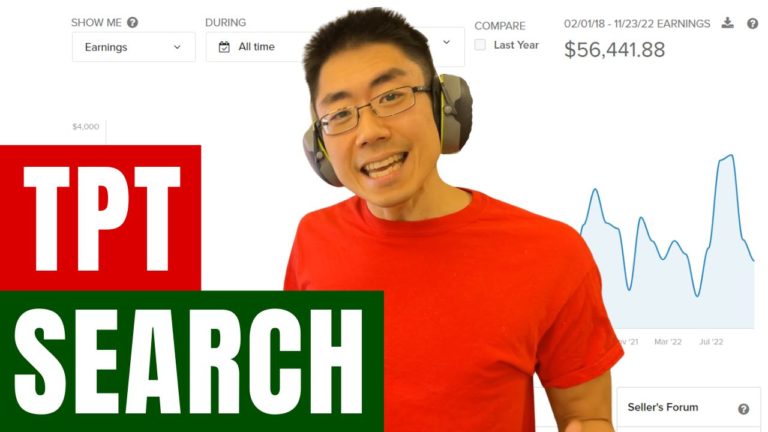Did Your TPT Product Update Actually Work? TPT Seller Tips
Selling on Teachers Pay Teachers (TPT) can feel like navigating a maze. You make product updates, but how do you know if they’re working? It’s frustrating trying to figure out if your tweaks boosted sales or if external factors like timing skewed the numbers.
This post outlines a step-by-step process to analyze your sales data and uncover the real impact of your TPT product updates. If you’re tired of guessing, you’ll find actionable insights here to make data-driven decisions.
Here’s the video breakdown from Mike Fuchigami:
Why Tracking Product Changes is Crucial
When you update your TPT products—titles, thumbnails, or descriptions—you need concrete proof of whether those changes make a difference. Here’s the challenge: TPT doesn’t give you clear before-and-after insights (when comparing two time periods, year-over-year.)
Instead of guessing, this approach uses a Google Sheets tool to upload data and evaluate trends. It’s perfect for spotting seasonal patterns and measuring performance shifts resulting from your updates.
Key Takeaways:
- Understand what’s truly driving your sales.
- Identify changes that lead to improvements—or drops.
- Avoid wasting time on guesswork.
Step 1: Export Your TPT Sales Data
To start, go to your TPT store’s sales reports section. TPT limits downloads to one year at a time, so you’ll need to repeat the process for multiple years if necessary. Here’s how to efficiently gather your data:
- Set the Date Range: Start from today’s date back one year.
- Download Reports: After the system generates them, check your email (typically under the promotions tab).
- Repeat for the Second Year: Adjust the start dates to retrieve data from the year before the first report.
Tips:
- Save your reports in a designated folder for easy access.
- The CSV files will automatically include the dates in the file names.
Step 2: Upload Data to the Analysis Tool
Now, it’s time to upload your data into the Google Sheets “Did Your Change Make a Difference?” tool. This tool simplifies the analysis process, even for non-techies.
- Copy the Google Sheets template to your own drive.
- Click on the respective tabs for “Last Year” and “This Year.”
- Import your sales data files by replacing data in the selected cells.
Pro Tip:
Remove duplicate entries to avoid skewed data. Use Google Sheets’ “Remove Duplicates” feature and ensure headers are aligned correctly.
Step 3: Add Update Information
It’s not enough to simply upload data. To see whether your changes worked, you need to record exactly what you updated and when. Here’s how:
- Identify the Product: Enter the product link into the designated cell.
- Document the Update Date: Include the date you made the changes (e.g., new title or cover).
- Review Data Periods: The tool calculates sales before and after the update to highlight shifts in performance.
What’s Next?
Head to the “Results” tab to assess the impact. For example:
- If sales dropped by 10% after an update, but were down 100% the prior year, you’ve made progress.
- Use raw numbers for a detailed breakdown of performance shifts.
What You Learn From Results
Analyzing results isn’t always black and white. Seasonal trends, TPT SEO shifts, and even educational policies can influence sales. Here’s what to look for in your data:
- Did sales increase after the update?
- Are changes consistent with past trends?
- Were there external factors influencing performance?
For example, if a product went from $0 to $109 in sales after updating its snippet, it’s a step forward. Just remember, data isn’t perfect—context matters.
A Case Study: Shorter Product Descriptions
One experiment looked at shortening product descriptions to boost preview rates. By analyzing groups with and without updates, Mike found mixed results:
- Some products saw dramatic improvement (up 200–300%).
- Others stayed stagnant or worsened due to smaller sample sizes.
What does this mean? While there are signs of improvement, external factors like trends in pedagogy or competitor actions could also be at play.
Next Steps for Optimizing Your TPT Sales
Here’s how to move forward:
- Download the Tool: Act now while it’s still free. Analyze changes across multiple years to identify actionable trends.
- Conduct SEO Research: Tools like SEOTpreneur’s PRO Keyword tool can help you find high-volume, low-competition keywords for titles and descriptions.
- Experiment Strategically: Run small-scale tests before making sweeping changes across your store.
- Join the Conversation: Contribute anonymously to community surveys to help data-driven sellers understand the platform better.
Conclusion
Figuring out if your TPT product updates actually work doesn’t have to feel like guesswork. With the right tools and a systematic approach, you can turn raw data into informed decisions. Remember, it’s about testing, tracking, and continuously optimizing.
Want more tips to grow your TPT store? Subscribe to the SEOTpreneur newsletter and check out the linked resources. Better decisions start with better data!