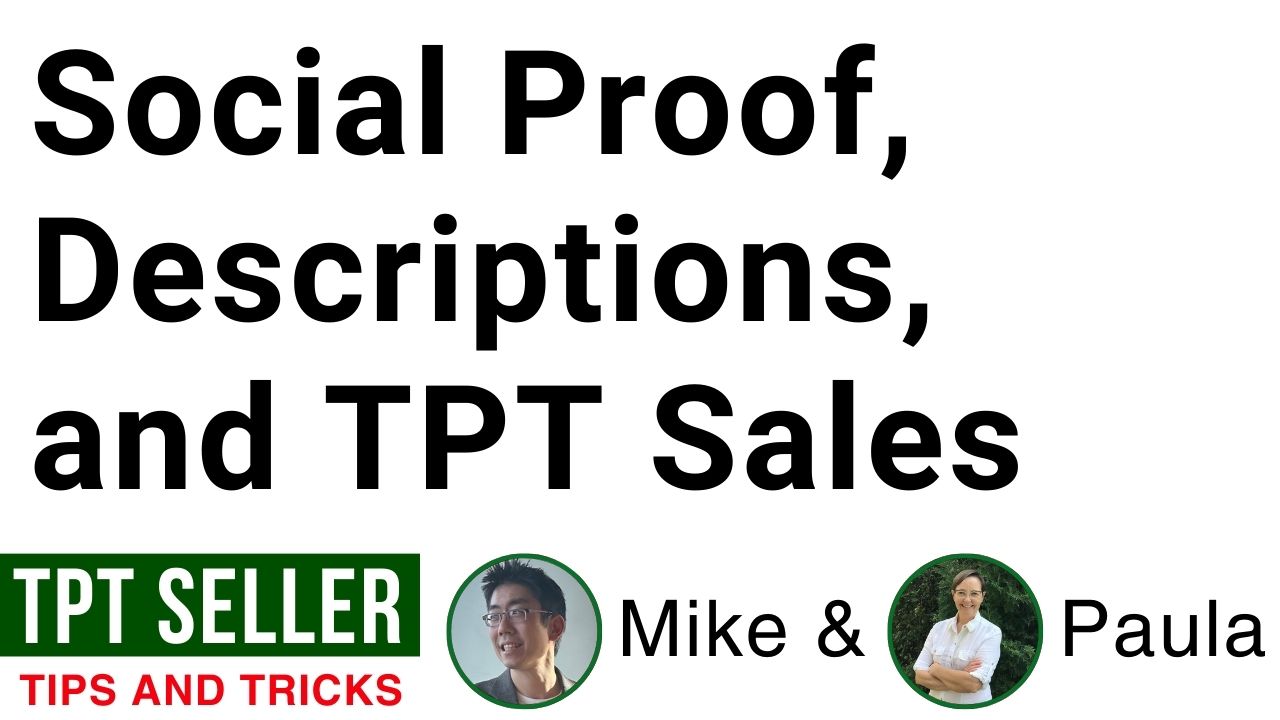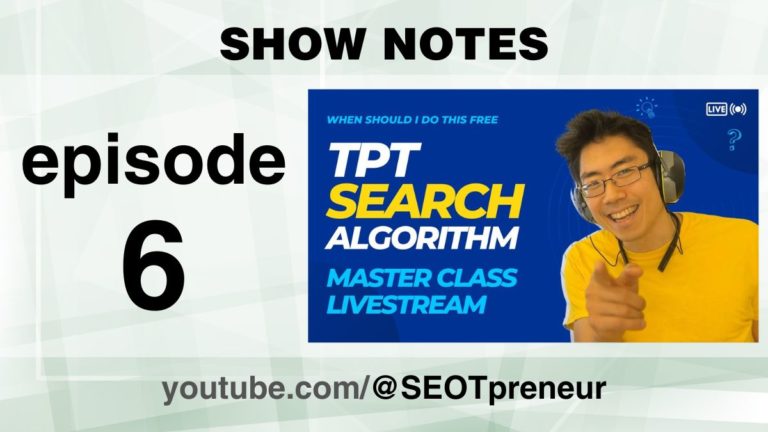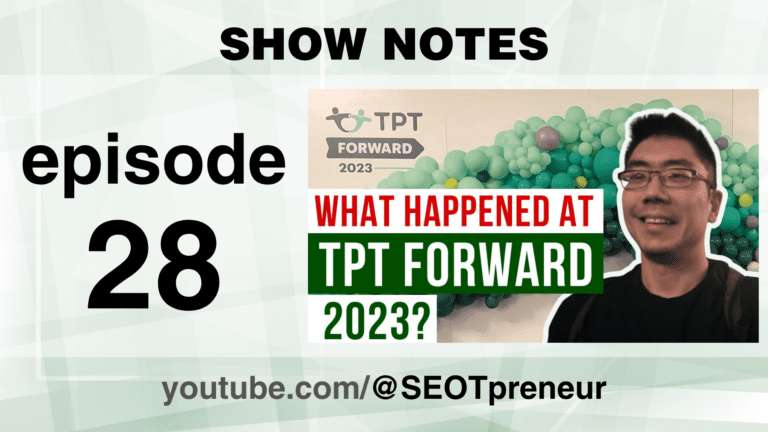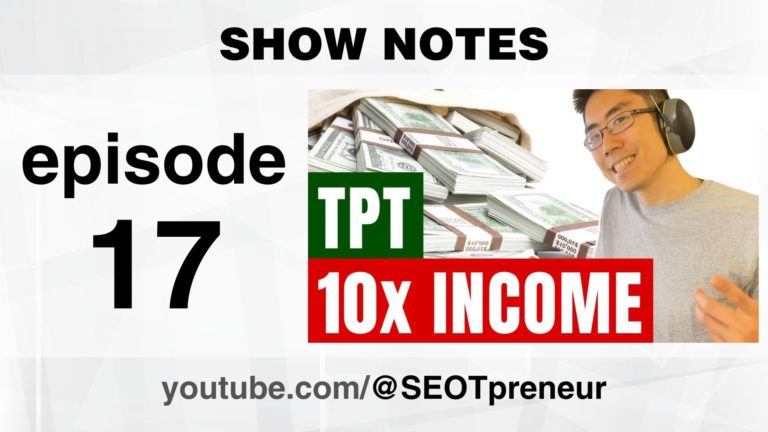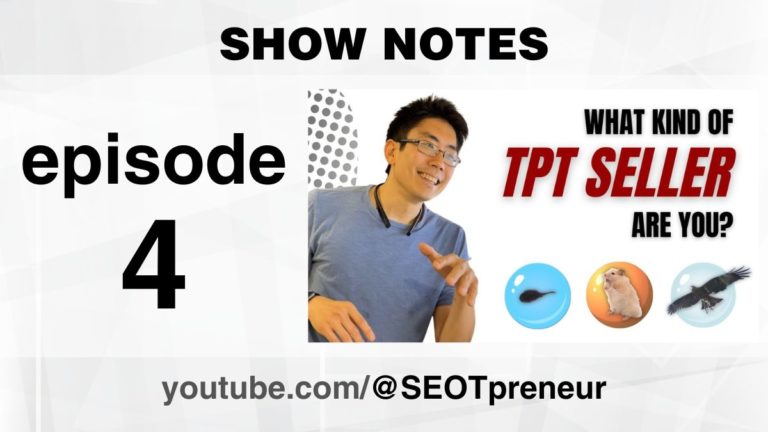Social Proof, Product Descriptions and TPT Sales – Paula and Mike E1
Social Proof, Product Descriptions and TPT Sales – Paula and Mike use a Google Sheet TPT data tool to find out whether adding social proof (product reviews) to the TPT product description made a difference.
Welcome to the SEOTpreneur community!
1) Are you new here? Welcome!
2) Want an unfair advantage? Check out the TPT Seller SEO Tools
3) Want direct access to Mike for your TPT Questions? Check out: SEOTpreneur PRO
Watch the Video
Click here to watch on YouTube.
Questions? Comments? Need Help?
- Any questions? Do you agree or disagree? Challenge my assumptions!
- Need help? Maybe I can provide suggestions!
Say something in the YouTube video comments
VIDEO TABLE of CONTENTS
- 0:00 Introduction
- 0:20 Hello Paula
- 3:26 Experiment: Add Social Proof to TPT Product Description
- 8:29 A Free Seller Tool and Data Locker
- 10:49 Uploading 3 Product Stats CSV
- 18:43 Connect Google Sheet Data Tool with Data Locker
- 21:06 ABC Data Tool: Compare TPT Data Before and After Change
- 28:51 How to Move Data into the Latest Version32:05 Don’t Get Lost in Data
Transcript
(00:00):
So now you can do little experiments on your own and see whether they actually make a change instead of guessing.
(00:06):
Well,
(00:07):
Yeah, that’s a lotted.
(00:09):
Yeah, I just don’t want to get lost in the data and not get any products made. That’s all.
(00:14):
That’s super important. Thank you so much for saying that because data is fun, but it’s a trap, right. Hi, DPD sellers. It’s Mike Fitch. I’m the host of the SEO TPR channel. I’m super excited today because I have a new guest. Hi Paula.
(00:30):
Hi Mike. How are you?
(00:32):
I am fantastic. A little bit nervous because we’re recording the live stream, but then afterwards we’re going to edit it, so it’s a little bit new for me. Did you want to introduce yourself to the SE Entrepreneur YouTube community?
(00:44):
Hi, I’m Paula Plumer and I’ve opened a TPT store and it’s called Waling Blossom Literacy. I’m a relatively new seller. I’ve been on TPT for a year and a half, and so I’m learning all the tips and tricks from Mike.
(00:58):
I actually really love chatting with Paula because I’m constantly thinking about where she’s at in your store. And then I started think about, okay, what do I need to do at my store? Because you have a very deep knowledge based on your teaching experience. I’m curious, because we started chatting in the YouTube comments, so when did you start watching the SEOT Premier Channel and when did you start to comment?
(01:22):
Well, I started watching probably about a year ago, and it took a while. I mean, some of your videos honestly were a little over my head when I first started teaching, doing the TPT store. But then as time went on, I started understanding more of what you were talking about. And so it was probably about six months in when I decided, you know what? I’m just going to go for it. I’m going to start commenting. And
(01:44):
You left the comment, and I love that because it’s neat when I replied to comments because then I remember seeing your name a few times, like, oh, Paula. Paula. And so I start to build relationships with TPT sellers in the comments. What made you decide to jump into the pro side?
(02:02):
I think one of the things I really liked about your videos is you were using a bit of a broader base of understanding from the business world, and I really wanted to treat my store Wal and Glas Literacy as a business. And so you have some insights that I wasn’t really hearing from other TPT coaches online. And so I thought, I’m going to give this a go.
(02:24):
That’s kind of cool. So today we’re going to talk about social proof and product descriptions and TPT sales. And right now, did you see what I do? Like I did, if I break it down, I just added social proof. I had a TPT seller who has been watching for a long time and then started to comment and then started to join the pro side. And then in our Zoom club, we were chatting about some experiments and things. And so today we’re going to figure out the answer to those questions, but I guess the question is always how do we bring back, how do we get social proof in our TPT stores? So Paula, do you want to share on your screen your store and give us an example of some of the things you’ve been playing with? Walk us through here, what you’ve been doing because social proof is part of the game.
(03:13):
So I think one of the challenges I’ve had as a new seller is that I’m getting a lot of downloads, but I’m not getting as many reviews. And I know that reviews are really important in the TPT algorithm. And so one of the things that we tried is to take some of my reviews, for example, this is my largest bundle, and we took the reviews and we started to intersperse them into the actual product description. So that’s the number one thing we’ve been trying, because my reviews aren’t showing up at the top of the page, but largely because they’re kind of lengthy, some of the reviews. And so this was what we were experimenting with, trying to get the reviews spaced throughout the product description to see if it would increase sales.
(04:03):
Paul, I love how you say, oh, the problem is some of my reviews are lengthy because I always get these short little snippets, and when I look at your reviews, you are getting paragraphs, your people are engaged, they’re leaving a lot there. So I guess my question is why do you think that is? Because I don’t have that experience. I’m happy if I get three sentences, but if I go, I
(04:26):
Think I get shorter ones too. But I actually contacted TPT because none of my reviews were showing up at the top of my products. And so consequently what they said at the time, at the time, my reviews were either too long or too short. So I had, well, you
(04:44):
Probably made it system, right?
(04:45):
So this was the strategy we tried. I’m still low on reviews and I know when I listen to people, they say, well, you just have to be patient and the reviews will come over time. And I’ve only been on for a year and a half, but that’s what we’ve been trying.
(05:03):
Can you go back to that first review? It was a paragraph really. I guess what I like is in the reviews, teachers are giving me clues about how they’re using it, and those are the words that they’re using in search, right? So if you were to look at this paragraph, what do you think would be a keyword for your product?
(05:22):
Well, first graders would definitely be a keyword reading.
(05:27):
Yeah. I wonder if foundations of reading is a thing. I’ve never heard that phrase, but is that a thing I teach in grade eight land? Is that a thing in the primary land?
(05:37):
Yes, it is. So foundations, they have a section of the common core state standards called foundational skills. So that’s, I think taken from there.
(05:47):
So basically what happened is Paula and I were chatting in a Saturday zoom club meeting, and then I wondered, oh, if you put those comments in your product description, you are getting more keywords and you’re going to get a higher keyword density for some of those things. So that was the wondering part. And then the social proof, like the stars, and it says first grade teacher in bold. So we are going to play with a free seller tool, and Paul is going to get, you’re my Guinea pig today, because I don’t actually, I was telling Paula because it’s like math teachers, if you’re really good at math, sometimes you don’t know what you don’t know about teaching math. But if you struggle with math, then sometimes you make some of the best math teachers because you get it, you get what kids don’t get. So I would like to see the A, b, C tool in action. If it’s not me at the driver’s seat,
(06:40):
I’m a little nervous.
(06:41):
That’s okay. That’s perfect because I’m going to be honest with you, I’m going to guess 90% of the teachers who use that Frees seller tool that it’s brand new to them. That Google sheet was not a thing that they used. Paula, have you used Google Sheets before this?
(06:58):
No. Actually I didn’t even use Excel or any of those things in my capacity as a teacher. So teaching online for a year helped a lot with my skills. But as a primary or elementary teacher, I just really, other than projecting onto a screen, I didn’t necessarily use any of the spreadsheet app.
(07:18):
I don’t think you’re alone. What I find in something I do on my store and something I do on the channel is whenever someone tells me something like feedback like that, I assume you actually represent a lot of people who have the same sort of thing. So I would imagine in that comment from that teacher who said, foundations of reading, I wonder if that’s a buzzword or a keyword or I just wonder about that. Can you walk us through what you did? Because that’s the social proof part
(07:45):
Here. Okay, so the first thing I did to get it was I went onto one of your YouTube videos.
(07:53):
Oh, that’s fascinating.
(07:55):
And then from there, let’s see, this is the one I haven’t watched yet.
(08:00):
So now when you told me that I realize I need to put a link to that Frees seller tool all the time. Every interaction I have with a TPT seller or a teacher is a way to sort of figure out, oh, this is the path you took. I need to do that more. I don’t actually even know if a free seller tool is in there.
(08:18):
Probably not the new one, maybe this one right here.
(08:21):
Yeah. I now realize I have to put that everywhere. Thank you. I’m going to write that down. Write, or more accurately. I’ll probably get a VA to do that. So Paula, you found me on one of the YouTube videos, and then you found the link to a free seller tool,
(08:33):
Right? Right. It’s right here. And you have your product description. Okay, it’s on your YouTube video. And so I just clicked that, and in this case, I think I just hit download and then I had to put in my email address, and then I had to go back and find my store, take the link to my store, put this in here, right? Subscribe
(08:55):
The source, subscribe. So then we get the email and there’s a link to confirm your subscription, which you click,
(09:02):
And then here it comes. And then I just make a copy from here,
(09:05):
The latest and greatest. Fascinating. I love seeing you use it because I don’t get a chance to see how teachers use the tool, right?
(09:14):
So here it comes, and then I usually make a copy of it from here before I begin,
(09:18):
Right? And then you did something else. I think you changed the name at the front,
(09:22):
Right? Yeah. So when I do file, make a copy in the front, I put a date. I’ve been putting a date on it, and largely because we kept coming out with new and better versions. And so if I do this, then when I make my copy, then there it is.
(09:39):
I’m excited because yeah, the data locker I think will be cool because then it’s just one Google sheet file where you can upload everything and then just you point the newest version of the data sheet tool to the data locker. So we have a copy of the data tool. And so now Paula, I’m going to walk you through how to use the data locker. If you scroll down a little bit, oh, there it goes. So it says in green, it says the data locker, and then it says step one, get the data locker sheet. So if you click on that link
(10:11):
This one?
(10:12):
Yep. And then click on the new link that shows up. You actually have to click on it twice. It’s actually beside the green Google sheet tool. You have to go a little bit lower. There you go. Perfect.
(10:20):
Oh, this one. Oh, okay. Not the,
(10:22):
It’s a very odd way to do it. So this is of the data locker. Okay. And if you click on make a copy, so the data locker file won’t change as much, but it might change every now and then. This is the Orange data locker. So at the very bottom I see it says TPT product, stat, CSV,
(10:43):
This one.
(10:44):
That one’s probably the sales data. I think the one right beside it is the product stats data.
(10:49):
Oh, this one? Okay.
(10:50):
Yeah. And then can you click on the Zoom? So you have three data points, is that correct?
(10:55):
That is correct.
(10:56):
Okay. And let’s put in the first data point.
(10:59):
Okay. Do you want the date or do you want me to just upload it?
(11:02):
Let’s upload the data first.
(11:04):
Okay, so that’s this little,
(11:06):
Yeah, you click in the yellow. Okay. Actually, do you know how to upload it without me walking you through? Can you walk me?
(11:12):
I can see. Let’s see. I can’t remember. It’s been a while. So I’m going to import, right?
(11:18):
So you clicked on file and then import,
(11:21):
And I put it on my desk desktop. So I’m going to upload.
(11:24):
So you have to upload it and then browse to where it is.
(11:27):
And so you want the first to last?
(11:29):
Yeah, actually you can only put them one at a time. So let’s put the first one in.
(11:32):
Okay. And then this is the part that I can’t remember off the top of my head.
(11:37):
You have to change the location, the left dropdown, and you have to change that to replace the data in the yellow cell at the selected cell. So at the very bottom of that. There you go. And then that’s it. And then you hit import data. Do you remember how to delete the row? Because we’ll have get rid of that title row. That’s okay. So I like to click on the number three on row three
(11:58):
On
(11:59):
The left hand side. I like to right click that. Yeah, it says delete row. Awesome. So what’s new in the data lockers? You actually have to put the date in. So if you click on the cell right underneath date cell, A three.
(12:14):
A three. This one? Yeah. You
(12:15):
Got it. And then if you type in the date, yeah, you just actually start typing and it’ll show up in there. So I think you said the date was December 30th, 2023.
(12:24):
Yep, that’s right. Yeah,
(12:25):
That’s perfect. They’ll recognize that. And when you hit enter, let’s see what happens. So if it’s a date, it’ll show up on the right hand side because it always write justifies numbers. But if you typed it and Google sheet didn’t recognize it, and if you misspelled December for example, then it’ll think it’s a text box. Okay. So what we’re going to do is we’re going to click on that cell December 30th, and we’re going to go control C to copy it.
(12:50):
Control C.
(12:52):
Yeah, click on the cell that we were at. If you hold the shift key down and then you hold the down arrow on your keyboard, it should move the cursor down and select a bunch of things. Let’s try that. So don’t let go of the shift, because the shift makes us select. Okay. And keeping the shift down. Now hit the up arrow and it’ll go back up to 84. Nice. Okay, perfect. And so because we’ve highlighted all of these, we can just go control V to paste ore. Nice. You got all the data in there. I’m excited. Alright. You actually have to go down there and underneath the number 84, there’s no yellow cell, but you would click as if there was a yellow cell. It’s actually hide. Yeah, there you go. So do you want to import the second data file?
(13:34):
Okay, let’s see. File, import, have to upload,
(13:39):
Browse.
(13:40):
And now we’re on this one.
(13:41):
And then the second file. And then we change the location to replace the data. Yeah, that’s
(13:47):
It. That
(13:47):
Right? And then import data.
(13:49):
And then I have to get rid of this one, right? Let me see. How do we do that? Wait, no, I remembered now delete row.
(13:57):
Oh wow. You can do it like that.
(13:59):
Well
(14:00):
Row. Yeah, that’s it. It’s because you’ve selected that row already.
(14:04):
Then put in the date.
(14:05):
Put in the date.
(14:06):
Okay.
(14:07):
Right. So January 20th, 2024, hit enter. And it’s the number, it’s on the right hand side. And then you’re going control C to copy that cell.
(14:15):
Is this right? I see.
(14:17):
Yeah, you can do it with right click and copy as well.
(14:20):
Okay. And then I hit shift and down.
(14:23):
And then you hold the shift and then you go down. Yeah. Holding the shift key lets us select multiple cells at once. And you go all the way to the bottom, and then you just go back up to 88. And then right click paste or control V.
(14:37):
Alright,
(14:38):
There we go. So there’s our second product stats file. And now we’re going to put in a third product stat file because we need it for the A, B, C, D tool if you want this A, B, C, D tool. Now I’m going to put a link at the top of the video where it’ll tell you how to get this A, B, C, D tool for free. So A, B, C, D is not out yet, but hopefully it will be shortly. Or you could always come on the show. And then you can get a free copy of the A, B, C, D tool early. Oh, in order for the A, B, C, D tool to work, you need three time points in your product stats. C, S, V. So if the middle point is B, then you need a time point before that and a time point after that. And we get to figure out your conversion rate and your stats before you do a change and after you do a change. Nice. So Paul is just typing in her last date.
(15:26):
That didn’t take, yeah,
(15:27):
That might happen sometimes.
(15:29):
Oh, it even got really big here. I’m not sure.
(15:31):
I have no idea how you did that. That’s excellent.
(15:33):
That’s a special talent. I’m
(15:35):
Getting that control shift. Plus sometimes it zooms in.
(15:40):
Okay. Okay. So I copy and paste this. If
(15:43):
You hit enter, can you just hit enter for me just so I can confirm it stays on the right hand side?
(15:48):
Yeah, it’s not, I dunno why it’s not. You want me to put left or right?
(15:52):
It’s not so much that it has to be on the right hand side so that it has to be a number. If it shows up as a text field instead of a number field, because dates are numbers, then it’ll confuse the formulas. But here, let me look. And can you share that with me, the data locker source?
(16:07):
Sure.
(16:08):
So I can peek at it as well. There we go. That’s me. The second thing is, can you name this Google sheet? This is your data locker forever.
(16:18):
Okay.
(16:18):
Until the yellow version comes out. But it’ll, it’ll be the orange version for a while.
(16:23):
So I can go ahead and do the two.
(16:25):
Yeah, so if you want to name that. There you go. Alright. And do you know how to bookmark this page so you don’t lose it in the future?
(16:32):
No, how would I do that? So
(16:33):
There is a star right where the URL is at the top where the website addresses?
(16:38):
Yeah.
(16:39):
Yeah. On the right side there’s a star. If you click on that, I like to give it a specific location. So in bookmark bar, can you click on the folder? Okay. Does it let you create a new folder or choose another folder?
(16:52):
Choose another folder.
(16:53):
Nice. Let’s click choose another folder. And in your bookmark bar, click on at the bottom left of that popup. It says new folder. Okay. And can you create a folder called mic?
(17:03):
Oh sure.
(17:03):
This will be the easiest way to remember and then hit. Okay. Alright, so we just saved it in the mic folder. So do you want to copy that date all the way down?
(17:13):
So this is where it didn’t take last time. It did something funny.
(17:19):
Yeah, I have to actually peek at that. It has to be a number. And so that’s what I’m just looking at right now.
(17:25):
It did it this time. Okay.
(17:26):
It did do it this time.
(17:28):
We got it.
(17:28):
And it’s a number. Perfect. So now we have three data points. Awesome. Can you go back to your latest or the current version of a free seller tool? The one where we’re going to put the data locker in.
(17:40):
I have so many of these open now. Hang on a sec, I got to figure it out. That’s this one.
(17:46):
That’s it. Can you bookmark this and put it in the mic folder?
(17:49):
Sure. I hope that’s done.
(17:52):
Perfect. So now we’re going to link your data locker to your data tool. Okay. And that we do that is can you go back to the data locker?
(18:01):
Here’s the locker
(18:02):
Copy the link to that data locker at the very top, like
(18:05):
That,
(18:06):
And then copy that
(18:08):
And then go over to here.
(18:09):
Yep. And then in the orange cell paste the URL for your data locker. Who? I’m excited to see if this works.
(18:15):
So am I.
(18:16):
That looks odd because that’s not an actual URL.
(18:21):
Let me do this. Can you
(18:23):
Go
(18:24):
Back?
(18:25):
Can you go control V? Yeah,
(18:27):
That’s not what I hear.
(18:30):
So Google sheets, what it did there was it automatically tried to it put the title of the file, but we don’t want the title of the file, we want the actual thing. So that’s good for us to see that. So if you go control C, and then if you go into the data locker cell, if you go right click paste.
(18:46):
Oh, up here? Yeah.
(18:48):
Oh sorry. No, you have to click in the orange cell.
(18:51):
I’m in there. Yeah, changing it back to what the title is for
(18:55):
It. Can you click on the edit button?
(18:57):
Yeah.
(18:59):
If you undo this. Oh, that’s fascinating. How are you pasting it in Paula?
(19:04):
I’m copying the URL off the top it says https slash slash doc, google spreadsheet, blah blah, blah.
(19:12):
And then when you’re in the orange cell, are you doing control V?
(19:15):
I tried control V first and then it changed the name to the name of the document. And then so here’s control V and it does that.
(19:24):
Can you undo that? And I’m going to give you a different command. Can you go control shift V because that pasted it in without formatting. Let’s see what happens. That’s it. Okay, so I need to write that down.
(19:36):
Yeah, that’s kind of important.
(19:38):
Well, because I think there’s a setting in Google Docs where it remembers. Do you want to show the name or the link?
(19:47):
No, I haven’t done that.
(19:48):
Okay, so now there’s a purple box below and it says give permission. So click on the purple box. Yeah, that’s it. Click on allow access. So you have to give permission to connect to the file here.
(20:02):
Awesome.
(20:02):
What I’m never sure of is how long it takes other people’s computers to do this. I have a pretty powerful machine, so I never know if it’s slow for me. Does that mean it’s super slow for other people? Right? I
(20:15):
Don’t. We’ll find out.
(20:17):
So it’s thinking right now it’s connecting to that Google sheet. I’m going to drink my coffee. Oh wait, it’s saying adding permissions, but at the bottom I can see there’s data. It says product stat, CSV, and I can see three. Can you zoom that into 200%? Awesome. Can you scroll down a little bit? So it says you’re using data locker 2.0 orange, and if you scroll down, so I see product stat, CSV. Perfect. So it says that you have three entries. It says the first date and the last date of the data that we have, right? And the sales data and the TPT ads data, they’re empty because we haven’t uploaded our data, but we don’t need it for abc, the tool. Alright, so because you’re on the show, I’ve given you an advanced copy of the A, BC tool. Do you want to click to that? Jump to that tab?
(21:05):
Sure.
(21:06):
Yeah, so it’s probably, there you go. Copy of A, B, C. So now the fund begins,
(21:11):
We’ll see.
(21:12):
Okay, so on the left hand side above the letter D, there’s a little plus sign and it’ll expand some options here.
(21:21):
Okay,
(21:22):
Which product do you remember which product it was that you changed?
(21:27):
Oh, it’s way at the end because it was after I finally wrote the entire first curriculum. I believe it’s 79. I will double check it just to make sure it’s the right product.
(21:40):
So while she’s doing that, I’ll just explain something really quickly. When you download your product stat, CSV, it’s like a snapshot of your product titles at that time. And so the product stat, CSV may not have the same product titles as your current one unless you’re downloading it right away like we did in the show.
(21:58):
Alright, well hang on a sec. I think it’s actually 84.
(22:02):
Can I show you a way to double check?
(22:04):
Can
(22:04):
You show me the product?
(22:06):
It’s right here.
(22:08):
Can you triple click the title? Click, click, click
(22:11):
On here?
(22:11):
Yeah, instead of double click triple click 1, 2, 3. Oh, that works too. Can you copy that? Control C. So we highlighted the title, we went control C. Can you go control F to find something? Control F is the keyboard shortcut to find. And then can you paste in that find field? Yeah, you’re right. So because you pasted it, do you notice how the product 84 went dark green? So that’s the title it found it. So you’re right. So 84 is the number. Okay, so can you minus sign, click the minus sign above the letter D to close this popup thing. And if you go all the way up to the top of the file at the bottom,
(22:51):
Hang on. Okay,
(22:52):
So can you choose under it says product, C, S, V number? Yeah. So click in there and we want to choose 80. What was it? You can either 84. Okay, so either find 84 or click 84. There we go. Okay, so the magic begins here. Point A is your first product stat, C, S, V. So at the very top there’s a gray circle with a click. Yep, you got it. And if you click on that, you can select your time. Time. Point B is the day that you changed the product description. So now it’s prediction time. If adding the reviews actually made a difference, what would we expect to see? And I’m just talking out loud here. What would you expect to see?
(23:34):
Well, obviously I don’t think it would impact preview rates, but it would impact maybe wishlist and the purchase, the number of products that were purchased.
(23:46):
This is the sales funnel for TPT, right? Right. So basically we can’t measure the number of impressions, but we have an idea about page views, preview rate and wishlist rate, and then we have the earnings. Okay, so what was your
(23:59):
Prediction? My prediction is that if it made a difference adding the social proof into the product descriptions, I would’ve more previews because after they looked at the description, they’d be interested and want to check out the preview. I may have an increase in the number of people who wishlist the product and then also obviously sales is a factor
(24:23):
As well. Yeah, that’s my prediction as well. I think you’re right. I think the power of having this a, b, C tool is we can actually calculate the preview rate as opposed to the exact number of previews because I think that’ll be the indicator, like the percentage change. But part of me is curious because I wonder if by adding reviews, if we actually added keywords and then it got a bump in search, I wouldn’t be surprised if page views went up, but I wouldn’t be unsurprised. I wouldn’t be not. You know what I mean? Right. Okay.
(24:55):
Who knows? We’ll see
(24:57):
This is it. We’re going to put in the time point C and see what happens. See what happens. That’s funny. Alright, so this is your third product, sta CSV.
(25:07):
Right? And
(25:08):
Something seems off because the dates it says minus 172. Oh that’s interesting because time point D, can you put in time point D? The same product says B. Yeah, I didn’t realize that that would actually look there. I’m going to change the formatting here. So I’m actually going to hide this. This is only relevant if we have time point D and I’m going to increase the font size here to 16. Okay, so before and after here. Alright. And I will hide. No I won’t. Oh yeah, I will hide this just for fun. I’ll hide this column. There we go. So alright, so before and after, oh, see, this is so interesting. Your product preview rate went down. Yeah, it went down. So it went from 48% to 39%. So people were less likely to look at the product preview afterwards. If I look at the wishlist rate, people also wishlisted less, but people bought it more slightly.
(26:10):
Interesting.
(26:12):
So I’m going to
(26:13):
Page views as well.
(26:15):
And your page views went up slightly. Can you scroll a little bit to the right hand side because then it’ll show us a number of days. So Oh, that’s fascinating. You have 21 days exactly before and afterwards. So you had more sales of this resource. Is that one or two more sales? Is that one more sale essentially? Is it a $35 resource?
(26:35):
Indeed.
(26:36):
Yeah. Yeah. So you made one more sale in the same time period, but I think the TPT sellers who loved the number 300, I think they would say that you would need 300 page views before you could say
(26:48):
Something. It made a difference. Yeah,
(26:50):
Yeah. Out of curiosity, do you have a product STA CSV earlier than the one that we put in point A?
(26:58):
I do. However, it was when I first put the product out and I usually do a sale of some sort with a big product like that, and so it was on sale, but I would have to go back and get it.
(27:11):
Not necessarily Now we need more page views on this resource, but what we could do is in a follow up episode, if you’re okay with this, if we can look at a wider time range to see if that difference was there. So Paula, how do you feel about that? About what we did today?
(27:26):
Well, I thought it was really interesting. I think it sort of had a little bit of mixed reviews to it. Not something I wasn’t expecting was fewer previews. That one was a surprise to me. But I also think part of it might even just be the time periods we were doing it. I had January’s the beginning of the year of school in Australia and some other parts of the world. And so I may have been getting more views at that time in January.
(27:57):
I think having the date range wider so we get more page views. I think that might be interesting. I wonder if your product preview rate went down because they were like, yep, I’ll buy it and then just buy it without, I
(28:09):
Wonder that too. That’s a possibility as well.
(28:12):
But the data sample is too small to be able to know one way or the other. I guess the question now is do you feel the need to pivot and remove the, because we do little experiments, right? Is it damaging it your product, do you think?
(28:27):
I do not know. I think it’s just too early to tell. I guess I’d like to go at least a little bit longer, maybe get another data point and then kind of go from there. I know I actually added one of my reviews to the top of one of my bestselling products and I’m kind of just waiting to see if that helps that one. So we’ll see.
(28:49):
You should save your CSV files. Now you have a copy of this tool. Ooh. I’m going to show you how to copy this into your next version.
(28:57):
Oh, perfect.
(28:58):
Because this is a sneak preview. Thank you for, Hey, thanks for coming on the show. So Paula, you’re in the current version of, it’s the version that you’re using for the free data tool and then Mike comes out with a new version, constantly putting out new versions. Let’s pretend there’s a new version. So do you want to go through your email and get that latest version?
(29:21):
Okay, so confirm my subscription again.
(29:24):
Confirm your subscription again, make a copy.
(29:27):
No, it’s thinking.
(29:28):
Awesome. So at the start of this, can you write the newest copy or brand new? Just so that we know the file name? Okay. There are a lot of these files and they get confusing.
(29:40):
I have a whole folder of them. Yes,
(29:42):
I imagine. But now you’ll only need to keep the data locker. So this is the brand new copy. The very first thing we need to do is copy your data locker into here. You can just copy the data folder, locker address in the orange field. If you scroll up, there you go. And if you copy that orange link.
(30:02):
Okay, I think I did it right.
(30:04):
Okay, so click and copy. And then if you go into the brand new latest and greatest version of the data analysis tool, if you go down into the orange cell, if you go control V, what happens? There we go. Because this is a brand new file, you’ll have to give it permission. So click in the purple box. In the corner, it says give permission. There we go. You might have to scroll down a little bit to see the green give permission side. So if you hover over again, oh, it’s a tiny little red triangle. There we go.
(30:36):
Allow access. Okay,
(30:37):
Great. And so this will give the latest version of the data tool. You have to give it access. Oh, and I can see your data in there. It’s already loaded. Product stats three. Okay, so this is the newest version. And some of you might come on the show to get the A, B, CD tool. If you go back to the Google sheet that has the A, B, CD tool,
(30:58):
That would be, I believe this one.
(31:01):
Okay. And if you go to the A BCD tool in the bottom there. Oh, did we pass it?
(31:07):
This is the A, B, CD tool.
(31:09):
Oh, perfect. It says copy of a, B, C, D tool. And the down arrow beside that tab will give you some options. There should be one that says copy two,
(31:18):
Copy two,
(31:19):
Click copy two existing spreadsheet. There we go. And you’re going to click on recent because you recently opened it
(31:27):
And we’re putting it in the brand new one
(31:29):
And we’re going to put it in the brand new one. And then you just hit insert on the right hand side and then it gives you a link open spreadsheet. So if you click on that link. Oh yeah, perfect. It’ll open up the spreadsheet that I just put it into. And now if you go to the very end of all the tabs, it’ll probably say copy of copy of a B CD
(31:49):
Tool there. It’s copy of copy of,
(31:51):
Yeah. And if you click in there, it’ll probably remember the dates from before. So it’s loading your current data. And so that’s it. So now you can do little experiments on your own and see whether they actually make a change instead of guessing.
(32:06):
Well,
(32:07):
Yeah, that’s a lot.
(32:08):
Yeah, I just don’t want to get lost in the data and not get any products made. That’s all. Yeah,
(32:14):
That’s super important. Thank you so much for saying that because data is fun, but it’s a trap, right? There’s analysis paralysis and then you spend too much time not actually making content. One last quick question, Paula, this was your first time on an episode. How was it for you?
(32:32):
Well, it went better than I thought it would go in just the sense of my own technological skills on the computer and shifting between spreadsheets and whatnot. But I really enjoyed spending time and looking at our experimenting and the results, and it’s just given me more things to ponder and consider.
(32:49):
Yeah, it’s a different skill, isn’t it? Being able to talk to the camera, plus navigate whatever and try to actually do work, but it’s like TPT selling, right? At the beginning it was hard, but now as you do it more, you start to recognize product covers or whatever. Any last thoughts before we say goodbye? Paula,
(33:07):
Thank you for your time and allowing me this opportunity to be a part of your YouTube.
(33:12):
Well, yeah, and thanks for being part of the community. For those of you watching, if you have any questions, leave a comment and we’ll see you next time. Have a great day everyone. Bye-Bye bye.